
The Disabling mechanism serves to exclude elements from validation and execution: you can disable any element, such as, cache region, variable, process element, etc.
If a diagram element is disabled, all its diagram views are shown as disabled if applicable. and their representations in both the GO-BPMN Explorer and editors indicate the disabled status. If it has any incoming and outgoing Flows or contains any nested modeling elements, all Flows and nested elements are automatically disabled as well.
Reflections of disabled elements, such as, the record types and functions, must be disabled manually.
You can disable elements using their context menu:
in the GO-BPMN Explorer (right-click the element and click Disable)
Note that parameters of elements, such as queries, functions, tasks, etc. can be disabled only in GO-BPMN Explorer. It is not possible to disable and enable parameters from editors.
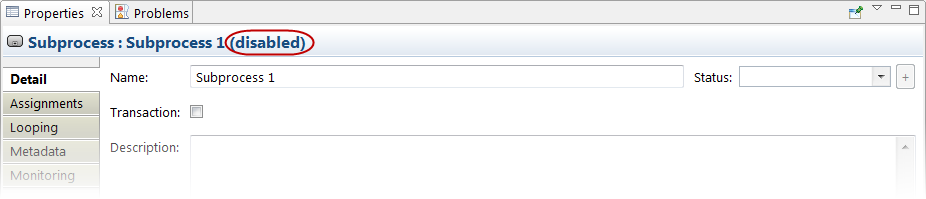
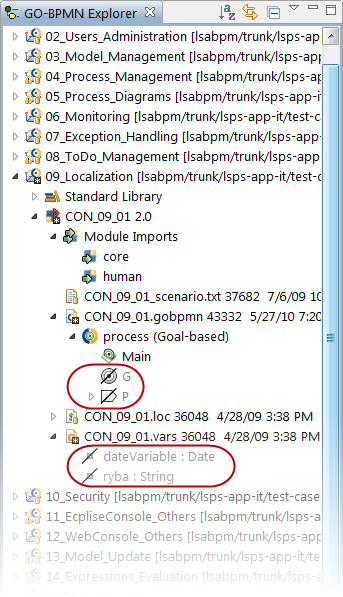
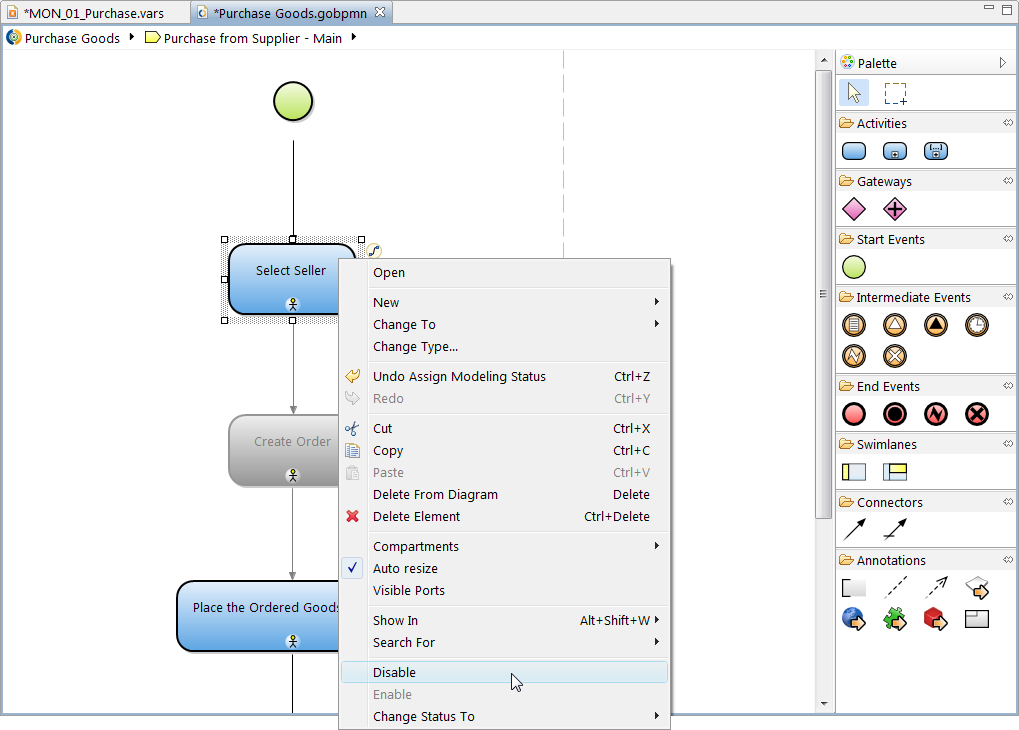
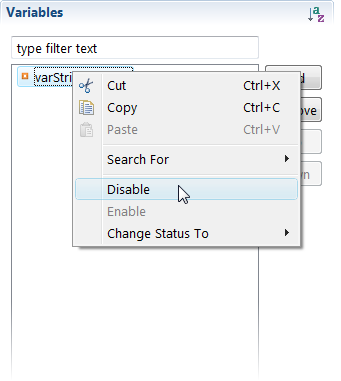
If you want to disable an entire project, you can use the Eclipse close feature: right-click the project and click Close.
You can set the style applied to elements and their views when they are disabled as follows: