Modeling Status is a property set for a modeling element, such as, a Process, global variable, constraint, organization role, etc. that serves to clearly annotate an element during the designing phase, for example, as a draft element, or an element that is probably not required without influencing the semantics of the element.
A modeling status definition must define its name and can define presentation properties of elements in that modeling status.
Task priority of a modeling status is implicitly set to Todo so elements with such a modeling Status can be displayed in the Tasks view (refer to Todo and Task Markers).
Setting a Modeling Status of an Element
Modeling status of an element is a special formatting indicating the stage of its design development.
To specify modeling status of an element:
- Activate the respective element Properties view (for example, double-click the desired element in the GO-BPMN Explorer).
- In the Properties view, on the Detail tab in the Status drop-down box:
- select one of the available statuses;
- type a custom status name.
Tip: Alternatively, select one or several element views in the diagram or in the Outline view and use the Status drop-down box on the toolbar or their context menu.
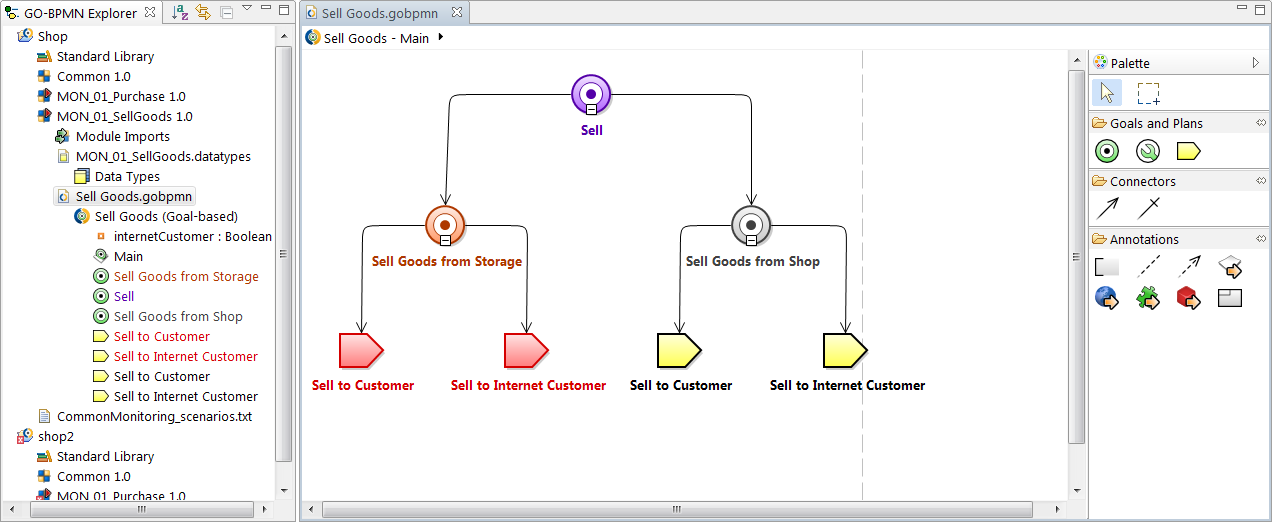
Elements with various modeling statuses
The modeling status and the respective formatting is applied to all element views in Diagrams and the element
name in the Outline view.
Defining a Modeling Status
To define a new modeling status, do the following:
- Go to Window -> Preferences.
- In the Preference dialog, go to Process Design Suite -> Modeling -> Modeling Status.
- Click Add to create a new Modeling Status.
Exporting and Importing a Modeling Status
To export or import modeling status definitions:
- Click Window > Preferences.
- In the left pane of the Preferences dialog box, expand Process Design Suite and Modeling.
- Click Modeling Status.
- Click the Export/Import button on the right.
- Specify the location and the file name.
- Click Save/Open.
- In the Preferences dialog box, click Apply/OK.
Disabling Presentation of a Modeling Status
You can disable the properties applied to the presentation of elements by a modeling status in the Diagrams as well as in views, such as, Outline view.

Modeling status applied on the element visible in diagrams and in views
To hide the presentation properties:
- in all diagrams, click the Show Diagram Items
 button in the main toolbar and in the context menu, unselect the Show Modeling Statuses item.
button in the main toolbar and in the context menu, unselect the Show Modeling Statuses item.
- in all views, go to Window -> Preferences and then Process Design Suite -> Modeling -> Modeling Status and unselect Show modeling statuses in views.

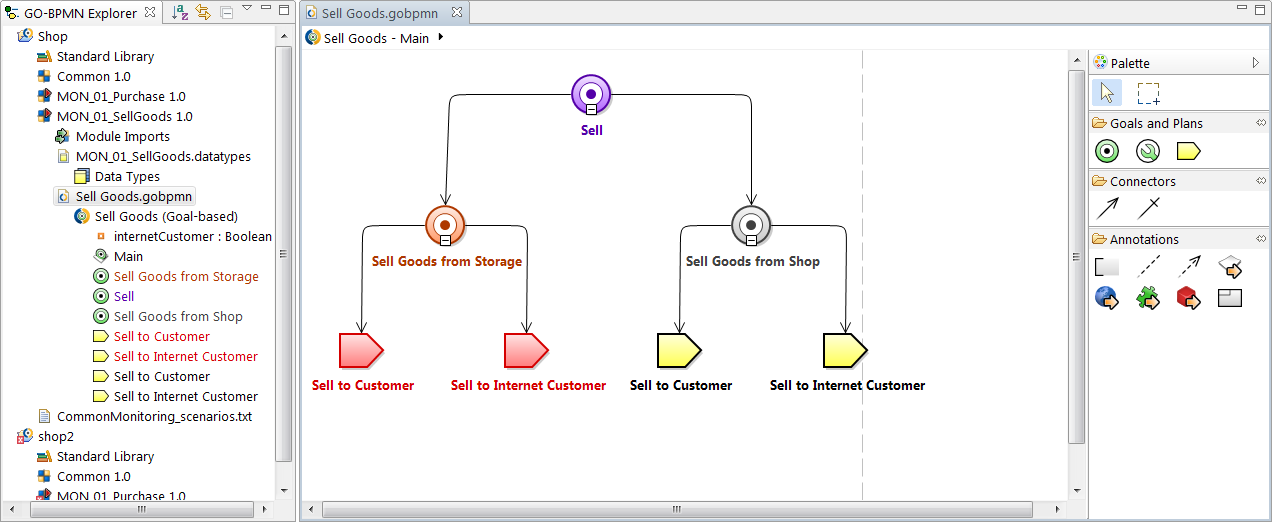

 button in the main toolbar and in the context menu, unselect the Show Modeling Statuses item.
button in the main toolbar and in the context menu, unselect the Show Modeling Statuses item.