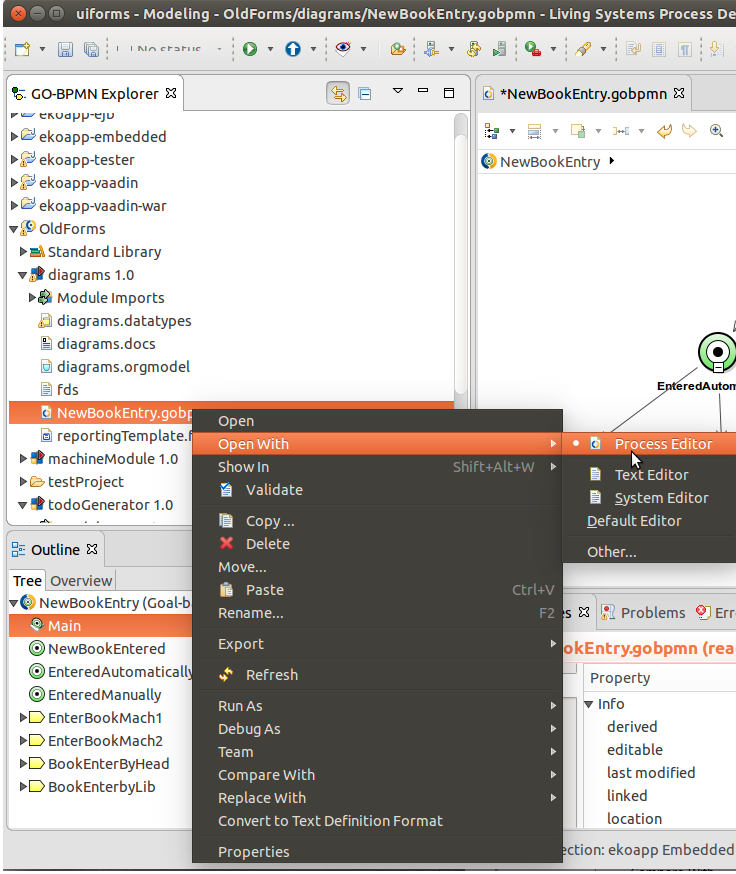Definitions and configuration files, or resource files, contain definitions of resources used by the Module, such as, variables, data types, processes, organization, etc. The resources are always created in a definition or configuration file of a particular type: global variables can be defined only in a variable definition file; a process can be created only in a process definition files.
Note: Model update configurations (
.muc) and export configurations (.export) exist in GO-BPMN Projects, not Modules, since .muc requires definition of an old and a new model and export can define projects and modules.
Some files can contain diagrams, which visualize the content of the file:
.datatypes hold data type models with custom data types called Records.
.gobpmn hold One GO-BPMN or BPMN Process
.orgmodel For further information on Diagrams as well as the depicted elements, refer to GO-BPMN Modeling Language.
To create a definition or configuration file, do the following:
Select the desired type of definition file.
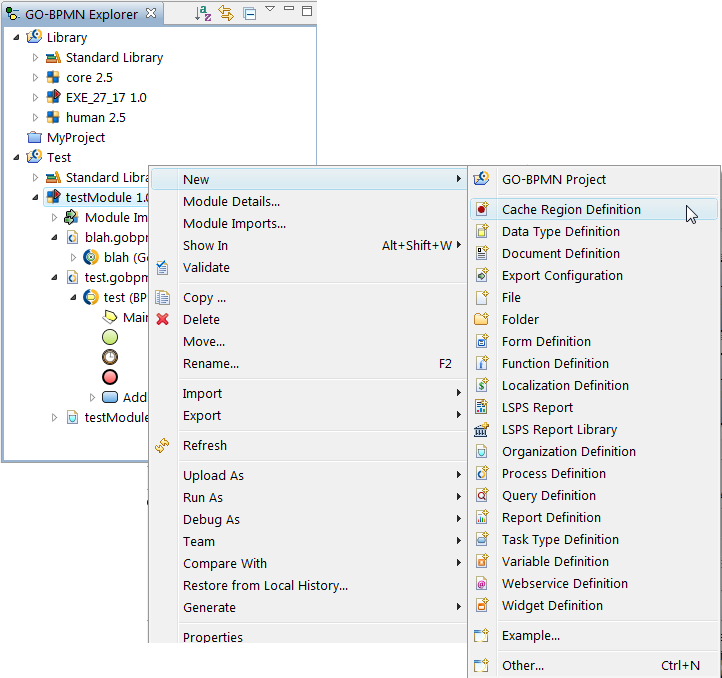
Check the location and enter the name of the definition or configuration file.
When creating some definitions, for example, a process definition, the system will prompt you to enter further properties for the definition file (refer to sections on individual files for information on the properties).
By default the system opens a definition or configuration file with the appropriate graphical Designer editor. However, you can open any file with any internal or external editor.
To open a file with the default editor, double-click the file or any of its children in the GO-BPMN Explorer.
To use a custom editor, right-click the file in GO-BPMN Explorer and select Open With and select the respective editor. Alternatively, select Other, and in the Editor Selection dialog box, select Internal editors or External programs and double-click the respective editor.