
Models and related resources for the Living Systems® Server, are created in an integrated development environment called Living Systems® Designer . The environment gives you access to tools for modeling of business processes, communication with LSPS Servers, development of your custom application, etc.
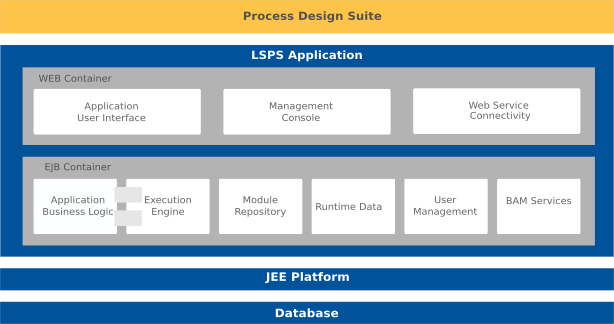
Note: If you install the LSPS Repository, you can generate the LSPS Server EAR with the sources of the Application User Interface and modify them. For further information, refer to the development guide. and for instructions on how set up your own application server with the LSPS Application, refer to the deployment guide.
This guide focuses on the features related to Designer environment and generally does not contain information on customization of the LSPS Application User Interface, the concepts related to GO-BPMN, or the Expression Language: refer to the respective guides for such information.
After installation, run Designer:
<LSPS_HOME>.lsps-design binary for your platform.In the Workspace Launcher dialog box, choose a workspace directory and click OK.
If the chosen workspace folder does not exist, it will be created. A workspace is a folder, where the resources stored during the session are located. Its content is reflected in the workbench.
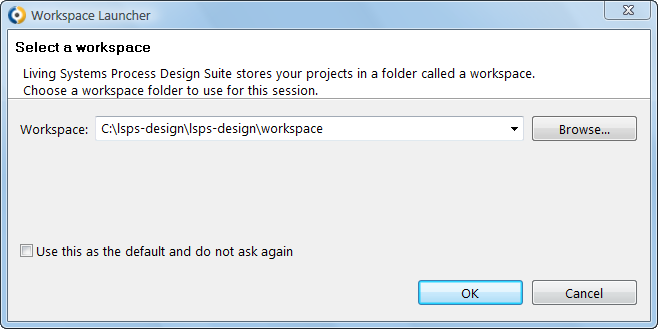
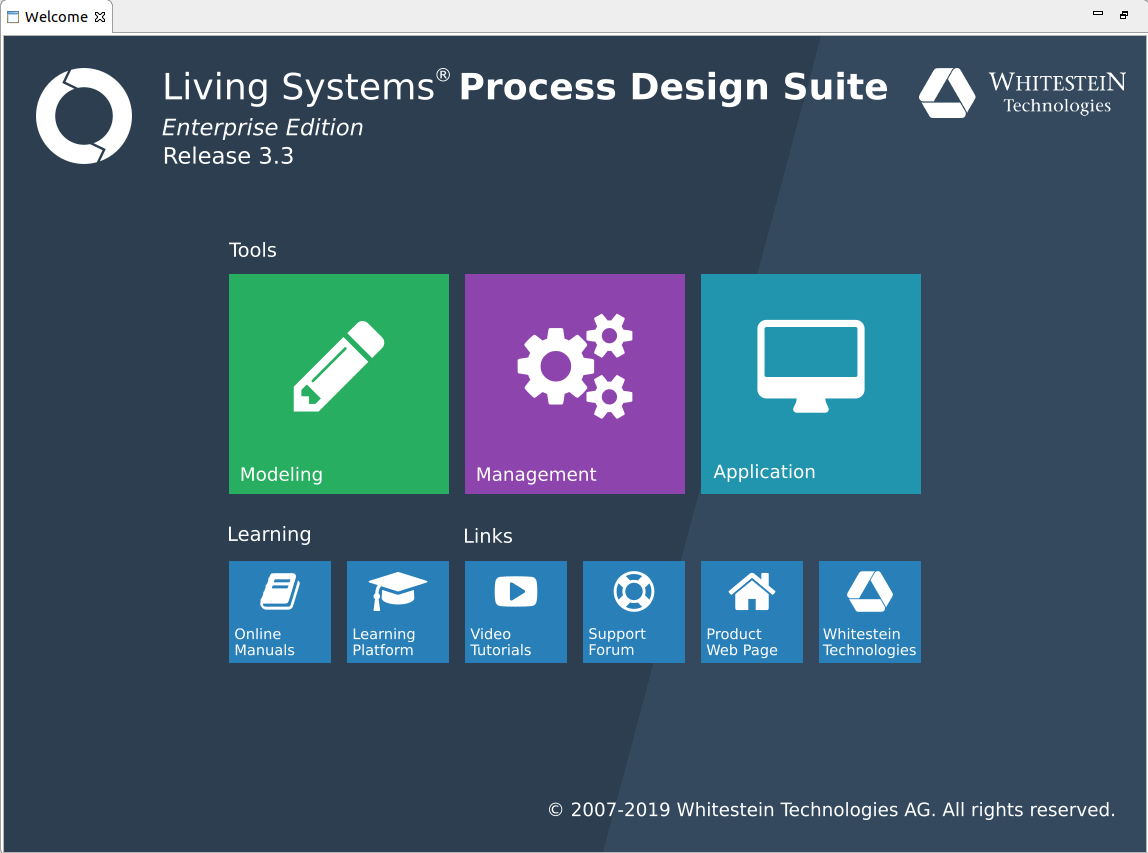
Note: If the Welcome command is disabled, open a Designer perspective: go to Window > Open Perspective > Other and in the Open Perspective dialog box, click a Designer perspective.