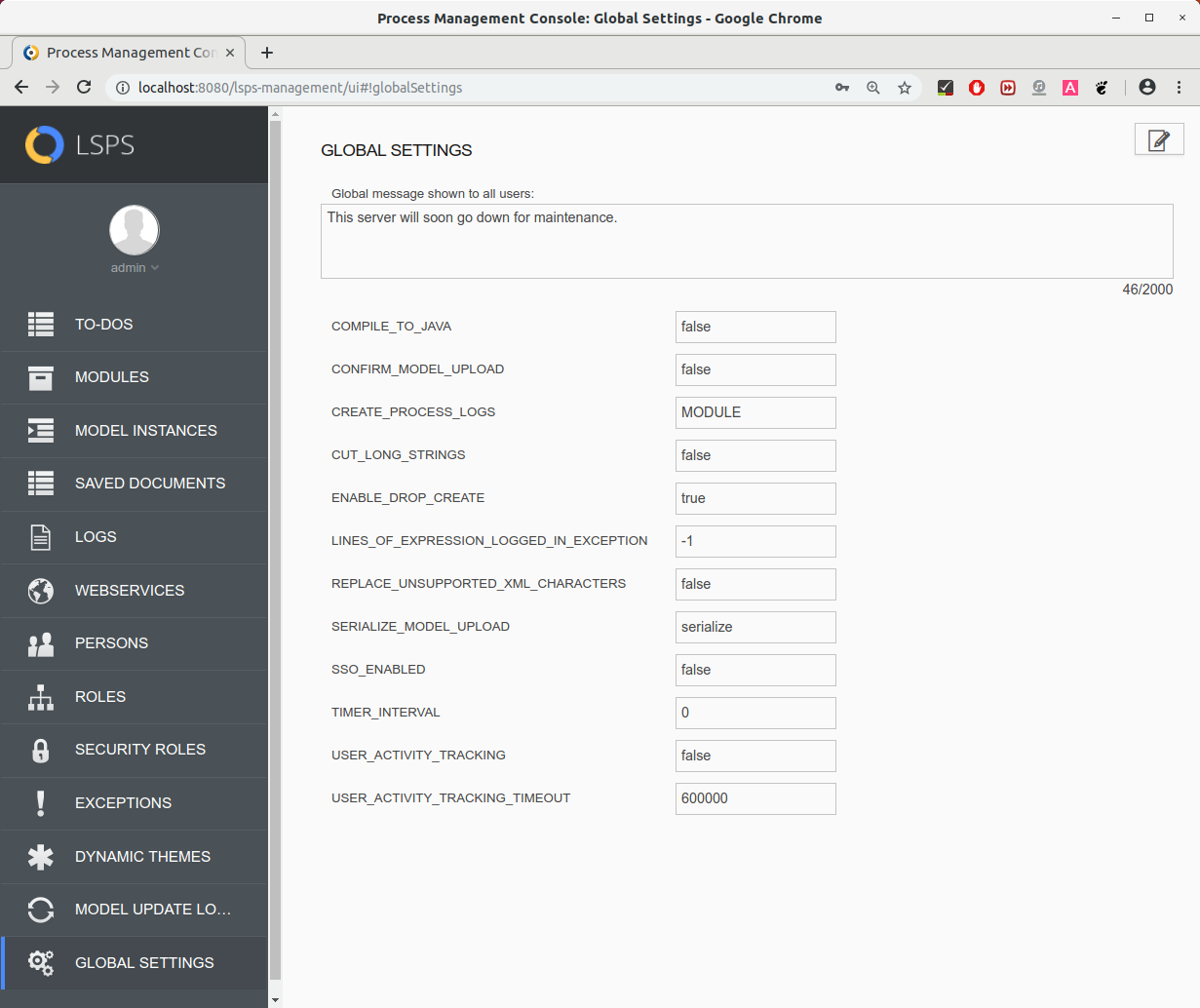You can configure the server and database via the exposed settings from the LSPS management tools as well as via MBeans properties, for example, com.whitestein.lsps.Settings -> Attributes -> confirmModelUpload or with a database insert into the LSPS_SETTINGS table, for example:
Note that changes of some settings require a server restart: refer to Deployment Guide for further details.
The server settings of the current connection are available in the Server Settings view.
If a setting is not listed, click the Add button to create it. If you delete a setting it is removed from the database.
Note that changes of some settings require a server restart: refer to Deployment Guide for further details.
The server settings of the current connection are available on the Global Settings page.
listSettings lists the engine settings stored in the database
| Long Option | Short Option | Description |
|---|---|---|
--destination* | -d | host URL |
--username* | -u | user name |
--password* | -p | password |
* required parameters
updateSetting updates the engine setting with the value
| Long Option | Short Option | Description |
|---|---|---|
--destination* | -d | host URL |
--username* | -u | user name |
--password* | -p | password |
--name | -n | setting name |
--value | -v | setting value |
* required parameters
To create a new server setting, in the Server Settings view, click the Add button.
addSetting adds a new setting with the defined value
| Long Option | Short Option | Description |
|---|---|---|
--destination* | -d | host URL |
--username* | -u | user name |
--password* | -p | password |
--name | -n | setting name |
--value | -v | setting value |
* required parameters
To delete a server setting, in the Server Settings view, click the Remove button.
deleteSetting removes a setting
| Long Option | Short Option | Description |
|---|---|---|
--destination* | -d | host URL |
--username* | -u | user name |
--password* | -p | password |
--name | -n | setting name |
* required parameters
The global message is displayed in the Application User Interface to all users.

To set the global message from Management Console, go to the General Settings view, click the Edit  button, set the message, and click the Save button
button, set the message, and click the Save button