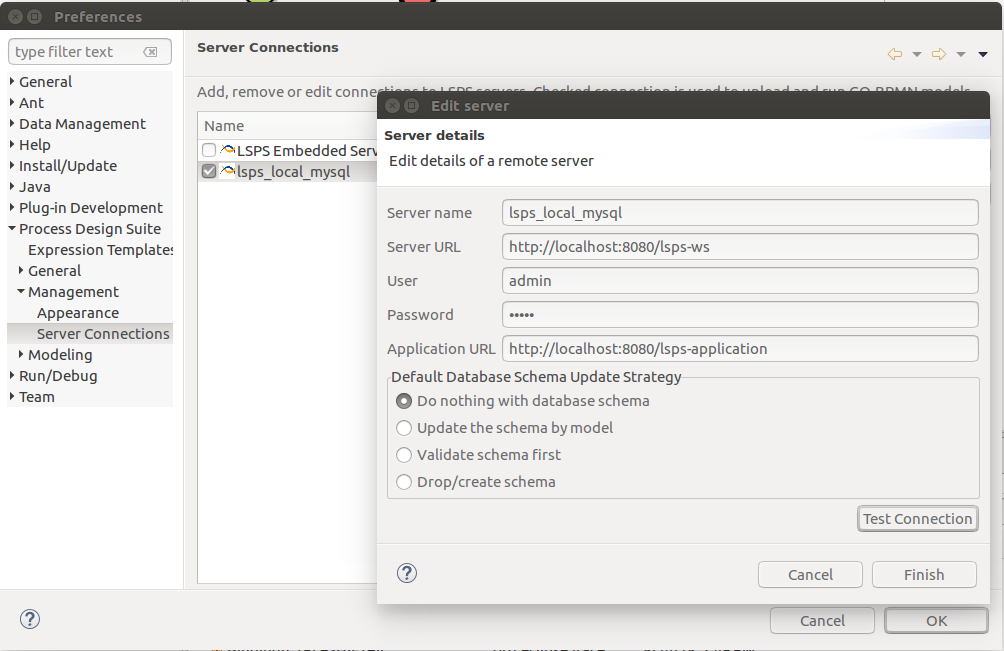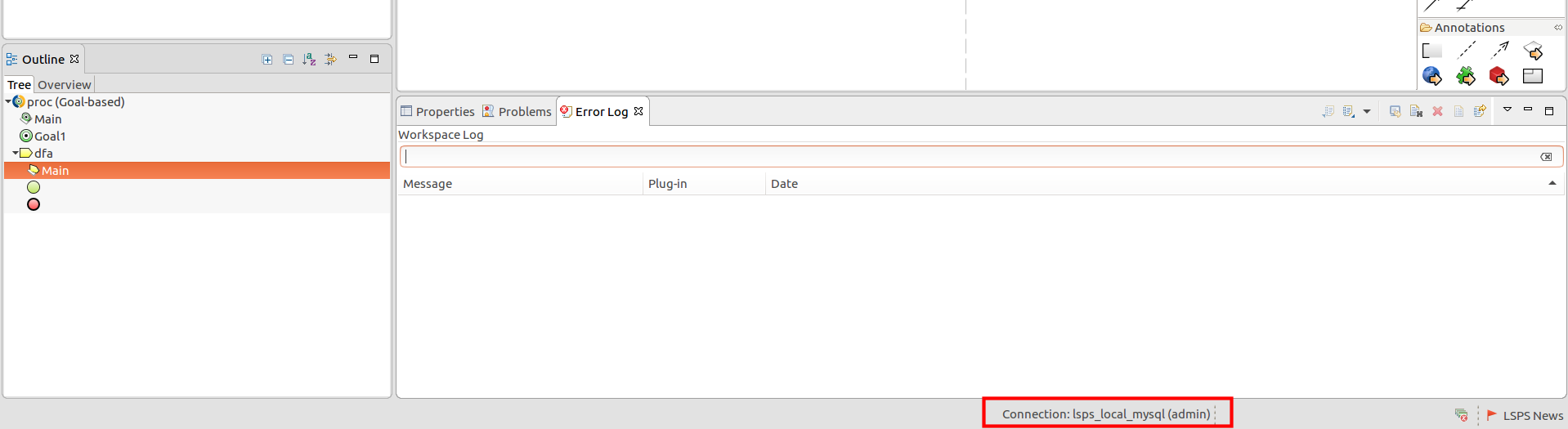LSPS Documentation
In this tutorial, you set up a MySQL database with LSPS tables, set up the WildFly server, deploy the LSPS Application to the WildFly server, and connect to the server from Designer. We assume you are on Linux.
Important: This environment is not intended for production. For simplicity, resources are set up in the home directory and no security aspects are taken into consideration. More detailed deploy instructions are available in the Deployment Guide.
You will need the following:
[mysqld] section of the mysqld.conf file, add max_allowed_packet=512M. On Windows, define this in your C:\ProgramData\MySQL\MySQL Server 8.0\my.ini in the mysql installation directory. $ cat /etc/mysql/mysql.conf.d/mysqld.cnf |grep -E "(max_allowed|default_time_zone)"
max_allowed_packet= 512M
default_time_zone=+01:00lsps-db-migration-lsps tool from lsps-tools/cli-tools.
~$ cat wildfly/modules/com/mysql/main/module.xml
<module xmlns="urn:jboss:module:1.0" name="com.mysql">
<resources>
<resource-root path="mysql-connector-java.jar"/>
</resources>
<dependencies>
<module name="javax.api"/>
<module name="javax.transaction.api"/>
</dependencies>
</module>
cat wildfly/modules/com/whitestein/lsps/security/main/module.xml
<module xmlns="urn:jboss:module:1.0" name="com.whitestein.lsps.security">
<resources>
<resource-root path="lsps-security-jboss.jar"/>
</resources>
<dependencies>
<module name="javax.api"/>
<module name="javax.transaction.api"/>
<module name="org.picketbox" />
</dependencies>
</module>
wildfly/standalone/configuration/standalone-full.xml (The file configured as instructed below is available here:
<datasources>
<!-- ADDED: -->
<xa-datasource jndi-name="java:/jdbc/LSPS_DS" pool-name="LSPS_DS" enabled="true" use-java-context="false">
<driver>mysqlxa</driver>
<xa-datasource-property name="URL">jdbc:mysql://localhost:3306/lsps?useUnicode=true&characterEncoding=utf-8</xa-datasource-property>
<security>
<user-name>lsps</user-name>
<password>lsps</password>
</security>
<transaction-isolation>TRANSACTION_READ_COMMITTED</transaction-isolation>
<xa-pool>
<min-pool-size>10</min-pool-size>
<max-pool-size>20</max-pool-size>
<prefill>true</prefill>
</xa-pool>
</xa-datasource>
<drivers>
<driver name="mysqlxa" module="com.mysql">
<xa-datasource-class>com.mysql.cj.jdbc.MysqlXADataSource</xa-datasource-class>
</driver>
</drivers>
</xa-datasource>
<default-bindings context-service="java:jboss/ee/concurrency/context/default" datasource="java:/jdbc/LSPS_DS" ...
<subsystem xmlns="urn:jboss:domain:security:2.0">
<security-domains>
<security-domain name="lspsRealm" cache-type="default">
<authentication>
<login-module code="com.whitestein.lsps.security.jboss.LSPSRealm" flag="required" module="com.whitestein.lsps.security">
<module-option name="dsJndiName" value="/jdbc/LSPS_DS"/>
</login-module>
</authentication>
</security-domain>
<cache-container name="web" default-cache="passivation" module="org.wildfly.clustering.web.infinispan">
<local-cache name="passivation">
<locking isolation="REPEATABLE_READ" acquire-timeout="600000"/>
<mail-session name="lspsmail" jndi-name="java:jboss/mail/LSPS_MAIL">
<smtp-server outbound-socket-binding-ref="mail-smtp"/>
</mail-session>
<subsystem xmlns="urn:jboss:domain:messaging-activemq:6.0">:
<jms-queue name="LSPS_QUEUE" entries="java:jboss/jms/LSPS_QUEUE"/>
<jms-topic name="LSPS_TOPIC" entries="java:jboss/jms/LSPS_TOPIC"/>
~$ cat wildfly/bin/standalone.conf
if [ "x$JBOSS_MODULES_SYSTEM_PKGS" = "x" ]; then
JBOSS_MODULES_SYSTEM_PKGS="org.jboss.byteman"
fi
if [ "x$JAVA_OPTS" = "x" ]; then
JAVA_OPTS="-Xms64m -Xmx800M -XX:MetaspaceSize=96M -XX:MaxMetaspaceSize=512m -Djava.net.preferIPv4Stack=true"
JAVA_OPTS="$JAVA_OPTS -Djboss.server.default.config=standalone-full.xml"
JAVA_OPTS="$JAVA_OPTS -Dorg.eclipse.emf.ecore.EPackage.Registry.INSTANCE=org.eclipse.emf.ecore.impl.EPackageRegistryImpl"
JAVA_OPTS="$JAVA_OPTS -Dorg.apache.el.parser.COERCE_TO_ZERO=false"
JAVA_OPTS="$JAVA_OPTS -Dcom.whitestein.lsps.vaadin.ui.debug=true"
else
echo "JAVA_OPTS already set in environment; overriding default settings with values: $JAVA_OPTS"
fi
set "JAVA_OPTS=-Xms64m -Xmx800M -XX:MetaspaceSize=96M -XX:MaxMetaspaceSize=512m -Djava.net.preferIPv4Stack=true" rem # ADD THE FOLLOWING: set "JAVA_OPTS=%JAVA_OPTS% -Djboss.server.default.config=standalone-full.xml" set "JAVA_OPTS=%JAVA_OPTS% -Dorg.eclipse.emf.ecore.EPackage.Registry.INSTANCE=org.eclipse.emf.ecore.impl.EPackageRegistryImpl" set "JAVA_OPTS=%JAVA_OPTS% -Dorg.apache.el.parser.COERCE_TO_ZERO=false"
To connect your Designer to the server, do the following: