
You can manage Model instances and Modules on the LSPS Server from the Module Management view. The view contains the list of uploaded Modules with their details. Using the buttons in the view toolbar, you can perform Module-related actions:
 ): upload a Model exported in GO-BPMN Export to the LSPS Server;
): upload a Model exported in GO-BPMN Export to the LSPS Server; ): export an uploaded Model to a zip archive (you can import it to your workspace in the Process Design Suite using the GO-BPMN Import);
): export an uploaded Model to a zip archive (you can import it to your workspace in the Process Design Suite using the GO-BPMN Import); ): delete a model from the LSPS Server.
): delete a model from the LSPS Server.The Filters (  ) button allows you to filter the list of uploaded Models based on their name or version.
) button allows you to filter the list of uploaded Models based on their name or version.
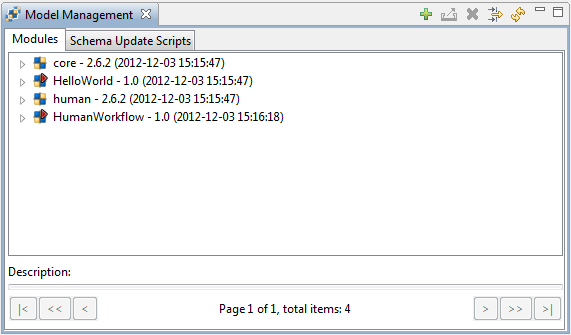
On module upload, a Module with all its Module imports is uploaded to the Module Repository on the target LSPS Server.
Note: Since resources, such as shared records, can request modifications of the underlying database, consider setting the Database Upload Strategy on your server connection: the strategy defines how to handle the existing database schema when connecting to the server.
The upload process can require confirmation to prevent unintended model upload: to enable the confirmation set the confirmModelUpload boolean flag to true. The flag is exposed as the MXBean property com.whitestein.lsps.Settings -> Attributes -> ConfirmModelUpload. You can change the setting with a database insert into the LSPS_SETTINGS table:
INSERT INTO LSPS_SETTINGS(ID, VALUE) VALUES ('CONFIRM_MODEL_UPLOAD', 'true');
You can use the Do not execute schema update scripts flag: if checked, the underlying database remains unchanged. However, the scripts generated for database update are not executed during the model upload regardless of the set strategy. This is applicable for the Schema update and Drop and recreate strategies.
After upload, the generated scripts are displayed in the tab Schema Update Scripts as a new entry of the table. To display the scripts, double click the respective row. The view also contains a list of problems and conflicts discovered in schema.
On unload, the module is deleted from the Module Repository, and if a module is also a model, its running Model instances are terminated. Roles and role assignments are preserved (for further information, refer to Role Management).
Note that some exploring features may become unavailable.
To unload a Module from the LSPS Server, do the following:
 ) button in the view toolbar.
) button in the view toolbar.The Module is unloaded and no longer available. Any Model instances based on the Model are terminated.
You can download an uploaded Module from the Model Repository as an archive file and then import the Module into the Process Design Suite with the GO-BPMN Import and edit it.
To download a Module from an LSPS Server, do the following: