Modules are parts that are either used for reuse or for creation of Model instances.
From the Management Console, you can do the following with Modules:
Uploading Modules
Important: You can upload only Modules exported with the GO-BPMN export.
To upload a Module or Model, executable module with any imported modules, to the LSPS Server, do the following:
- In the Modules view, click the Upload
 button.
button.
- Define what to do with the current database schema:
- Do nothing with database schema: Existing schema remains unchanged.
- Update the schema by model: New tables, columns and relationships are added; however, no data is deleted.
- Validate schema first: Existing schema is validated against the new model schema (if inconsistencies are detected, the model launching fails).
- Drop/create schema: Existing schema is dropped and a new schema following the new model definitions is created.
- In the Model Upload dialog box, locate and select the model, and click Upload.
- Click the Upload button.
The executable module appears in the list of available modules.
Displaying Module Details
To view details of a Module in the Management Console, do the following:
- Open the Modules view.
- Click the Module ID.
- Expand the nodes to examine the Module structure. For Goal, Plan, and Process diagram node, you can click the Diagram link to display the diagram content.
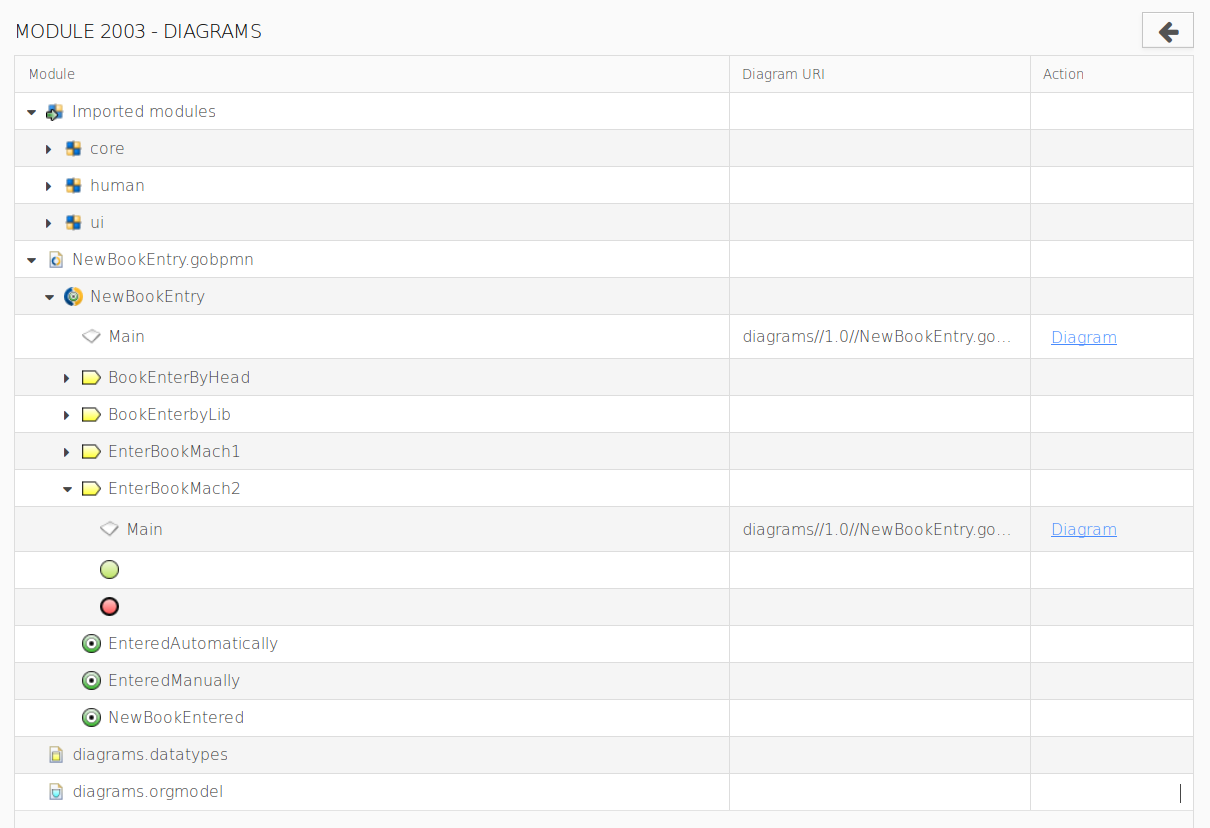
Details of a Module
Downloading Modules
You can download a module as a zip archive. Such an archive can be imported into PDS and edited.
To download a module from the Engine repository, do the following:
- Open the Modules view.
- In the modules table, select the module.
- Click the Download
 button.
button.
- In the dialog box, click Download.
Unloading Modules
To unload a module, do the following:
- On the Modules page, select the module.
- In the view toolbar, click Unload
 .
.
- In the displayed dialog box, click Unload.
The model is unloaded from the server and any model instances based on the model are finished. Roles and role assignments remain unchanged.

 button.
button.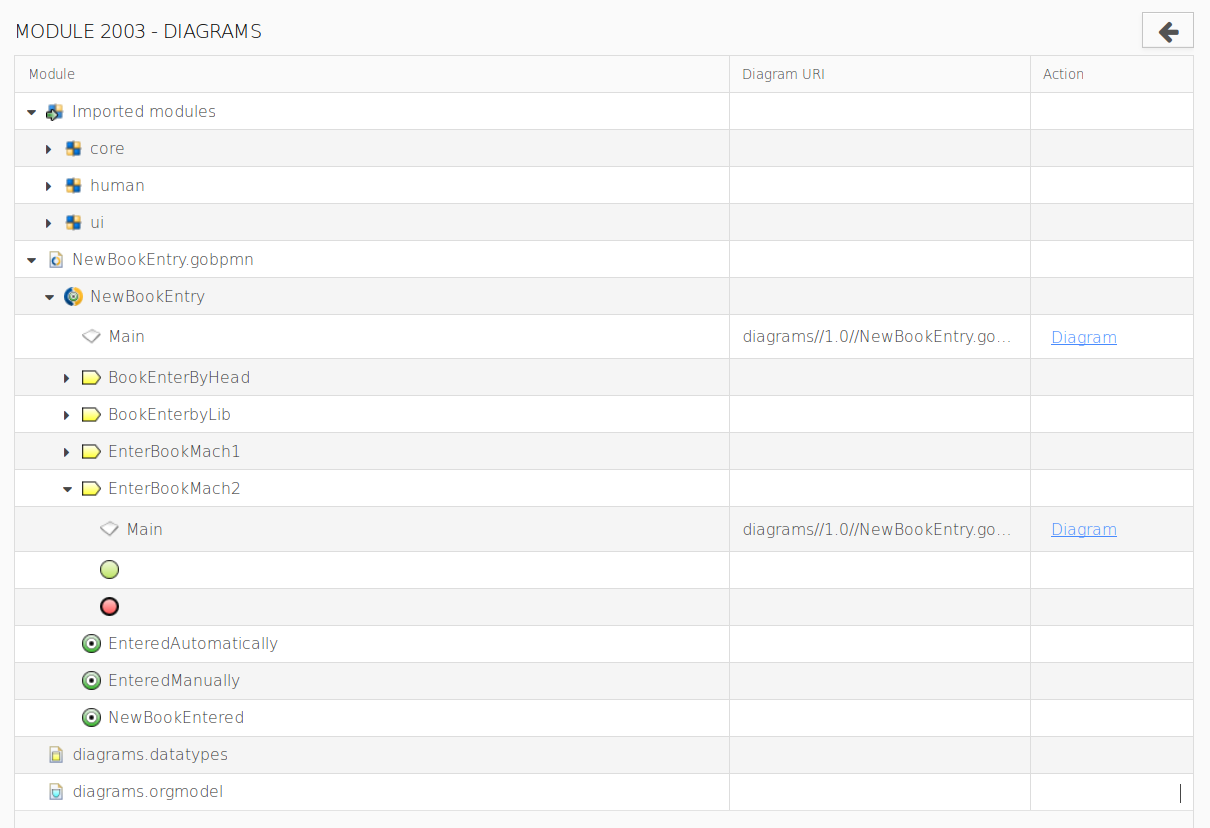
 button.
button. .
.