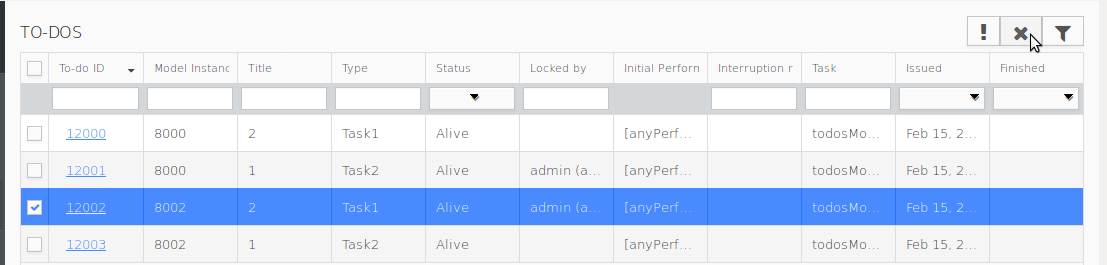Features for To-dos management are accessible from the To-Do page.
Note that you can filter the table content by setting the filter value in the header of the respective cell. Filtering is by default case-sensitive and supports wildcards (*, ?); for example search for Task? * returns results containing the word Task followed by any character, a space, and any subsequent characters.
You can perform the following on to-dos:
As a result of such an action, a to-do might end up with no performers. Such to-dos are referred to as orphaned and require the attention of an administrator: in the Management Console, the administrator can search specifically for such to-dos.
To display orphaned To-dos in the table of the To-Do view, click the Filter  button in the view toolbar; in the displayed dialog, select the Orphaned to-dos option and confirm.
button in the view toolbar; in the displayed dialog, select the Orphaned to-dos option and confirm.
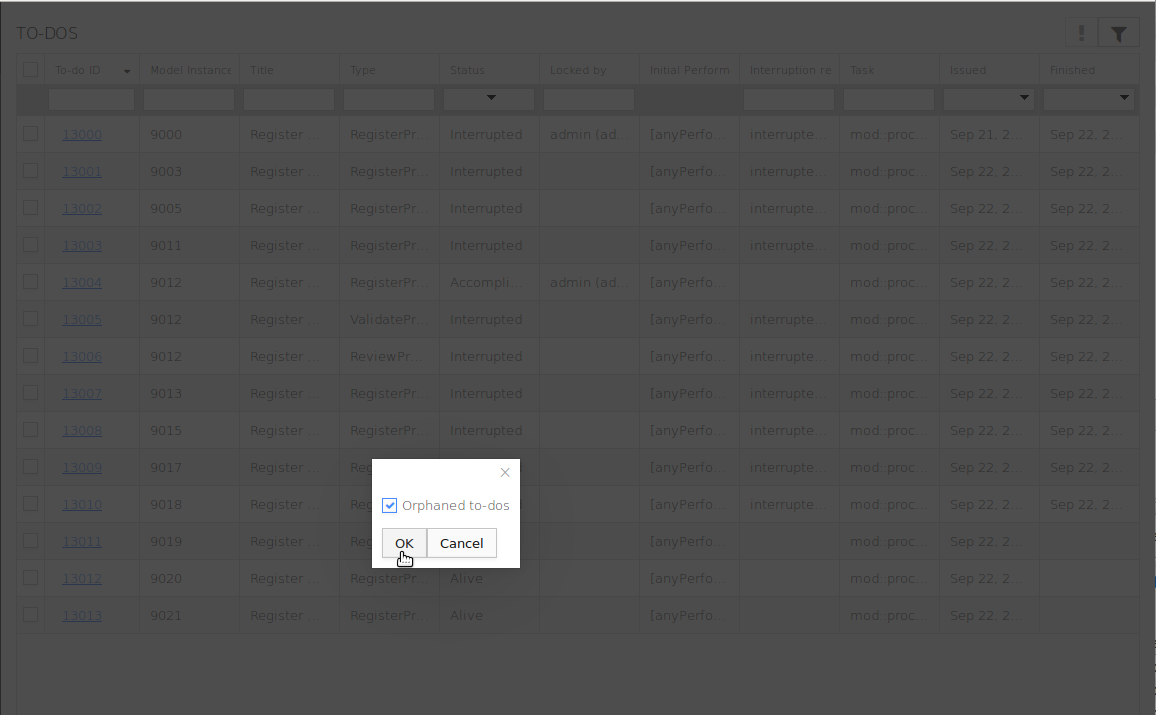
Reassignment enables an administrator to assign an Alive to-do to other users, who become the initial performers.
Note: Reassignment cannot be undone.
To reassign a to-do, do the following:
 button in the view toolbar.
button in the view toolbar.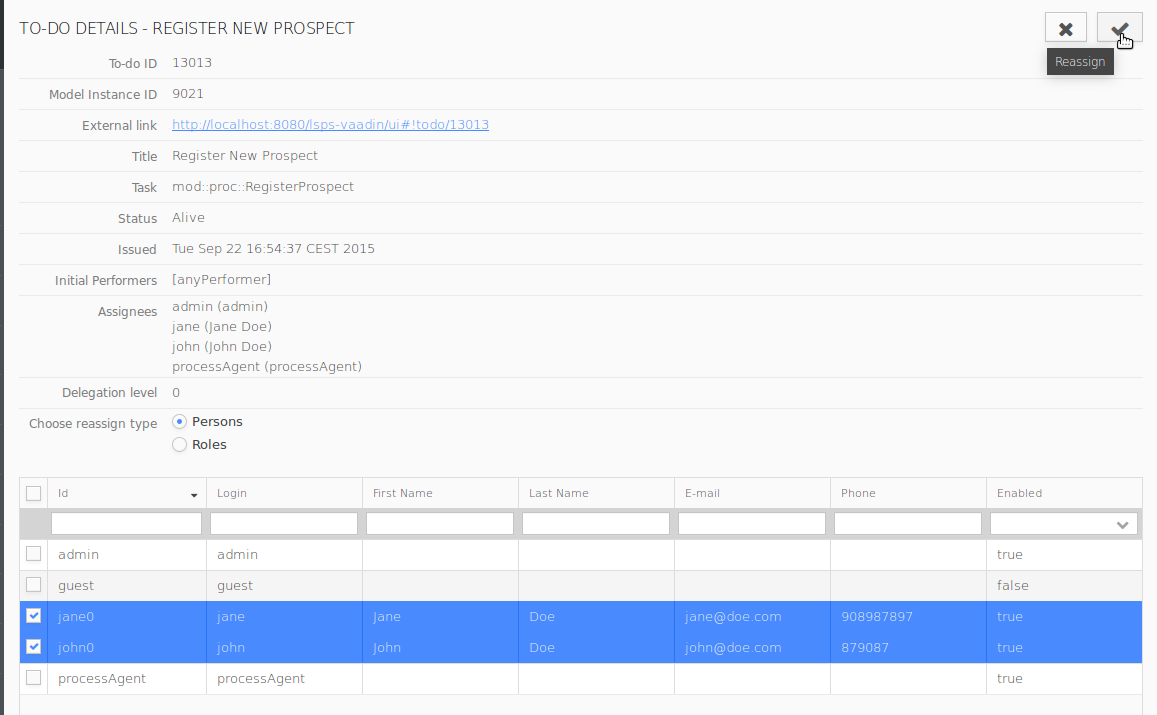
Escalation enables users to trigger the escalation process. Escalation might be triggered automatically (for example, after a certain period has elapsed), or manually: If a to-do is escalated, a signal with a certain value is sent to the Execution Engine. The signal can be caught and processed by a catch event. If escalation handling and catching of a particular signal is not handled within the model instance, escalation takes no effect. Unconsumed Signals remain in the signal queue (see Removing Waiting Signals).
Important: The escalation mechanism described below is deprecated. Use the escalation mechanism instead; for example, call the
throwEscalation()function on a button component and process the escalation with Catch Escalation elements.
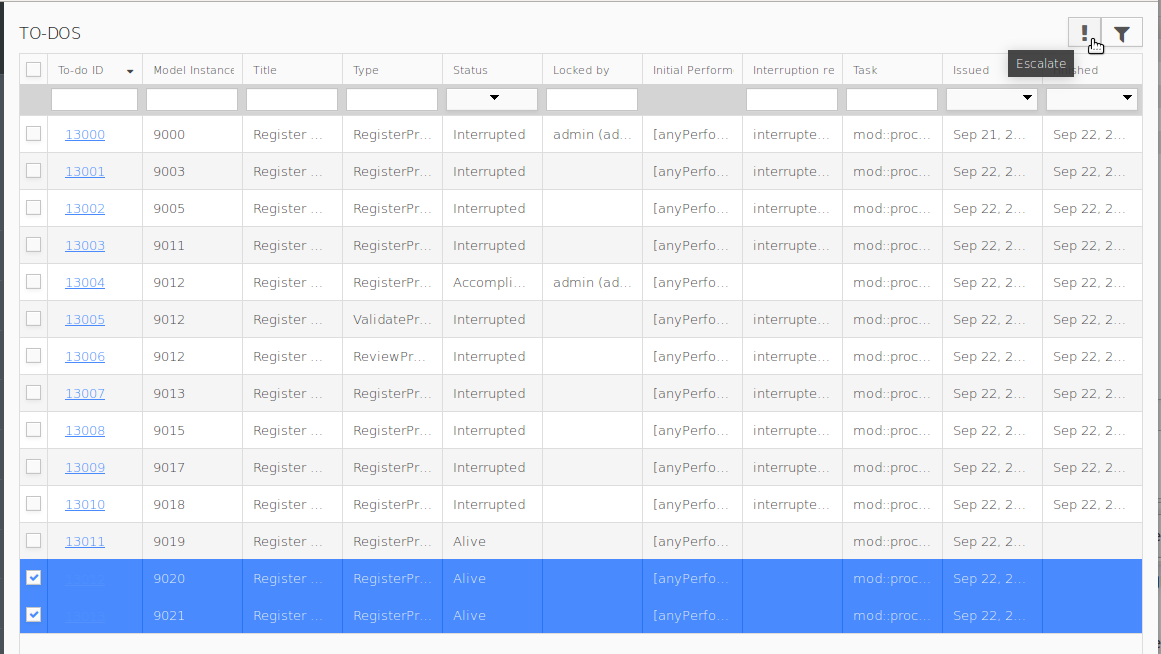
Select the to-dos you want to escalate.
Only live to-dos can be escalated.
 .
.To delegate a live to-do to another user, do the following:
Activate the respective to-do detail (To-dos To-do ID).
Only live to-dos can be delegated.
 button.
button.Filter out the relevant users using the filter in the column of the table header.
Wildcard usage is supported; to display all possible substitutes, type *.
Select delegates from the table and click the Delegate button.
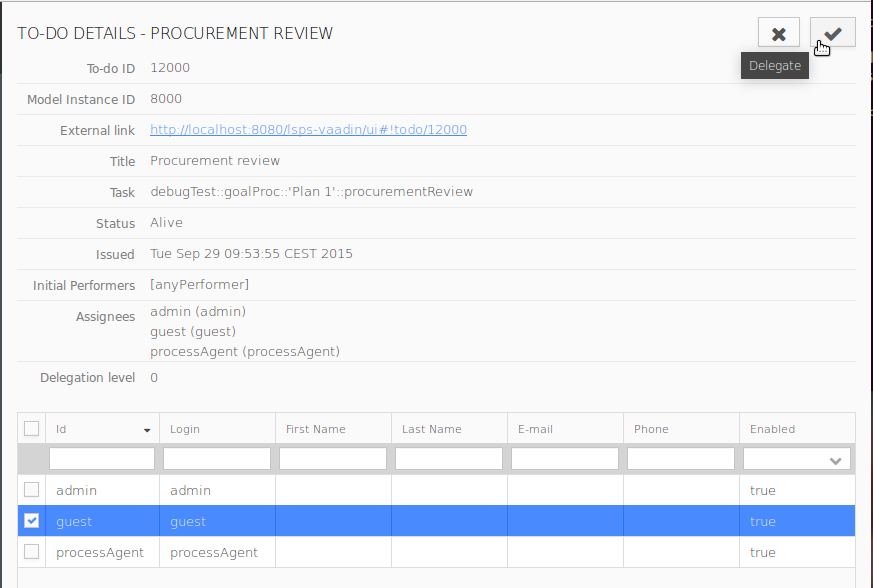
Delegation can be undone so the to-do is assigned to the previous users.
The respective to-do disappears from the to-do lists of all previous assignees and appears in the to-do list of delegates. If locked, to-do is unlocked and delegated as well.
Delegation can be undone only for live to-dos.
To undo delegation of a to-do, do the following:
 button.
button.Delegation is undone and the delegation level decreases. Repeat the process to undo delegation on several levels.
To-do reset erases the data in a saved to-do. This feature is useful if the data used by the saved to-do have changed. Note that a reset to-do remains locked by the user.
To reset a live to-do of a user, do the following:
 button. Only live to-dos can be reset.
button. Only live to-dos can be reset.