
Validation in PDS checks the language and modeling correctness of the saved workspace data.
When validation detects a problem, it assigns it severity and renders the problem marker on all visualizations of the element and all its parent modeling elements:
 represent severe mistakes that prevent the module being deployed.
represent severe mistakes that prevent the module being deployed. are issues that may affect execution and cause undesired behavior but are generally harmless; for example, a missing value of a parameter, which is interpreted automatically as null.
are issues that may affect execution and cause undesired behavior but are generally harmless; for example, a missing value of a parameter, which is interpreted automatically as null. are notifications of non-standard situations, which influence neither the validity nor further deployment. Infos occur, for example, if a modeling element is present in the process definition, but does not appear in any Diagram.
are notifications of non-standard situations, which influence neither the validity nor further deployment. Infos occur, for example, if a modeling element is present in the process definition, but does not appear in any Diagram.The severity of a detected problem is generally assigned automatically but for in some cases you can define the severity yourself.
Your workspace is by default validated automatically on each save and before module upload. To turn automatic validation off on a project, on the main menu, go to Project and unselect Build Automatically.
You can trigger validation also manually: right-click the node in the GO-BPMN Explorer and click Validate in the context menu.If your resource has validation problems even though the expressions are correct, try cleaning the project: on the main menu, go to Project -> Clean
To analyze the detected problems, use the Problems view: The Problems view shows a list of validation problems detected in the opened GO-BPMN projects (closed project are not validated).
Non-Executable Processes and contents of Non-Main Pools are not validated.
Note: The type of individual problems displayed in the view may differ, though mostly it has the “GO-BPMN Problem” value; for information about other problem types refer to www.help.eclipse.org or documentation of the respective plug-in.
You can configure the severity of some of the problem that validation checks:
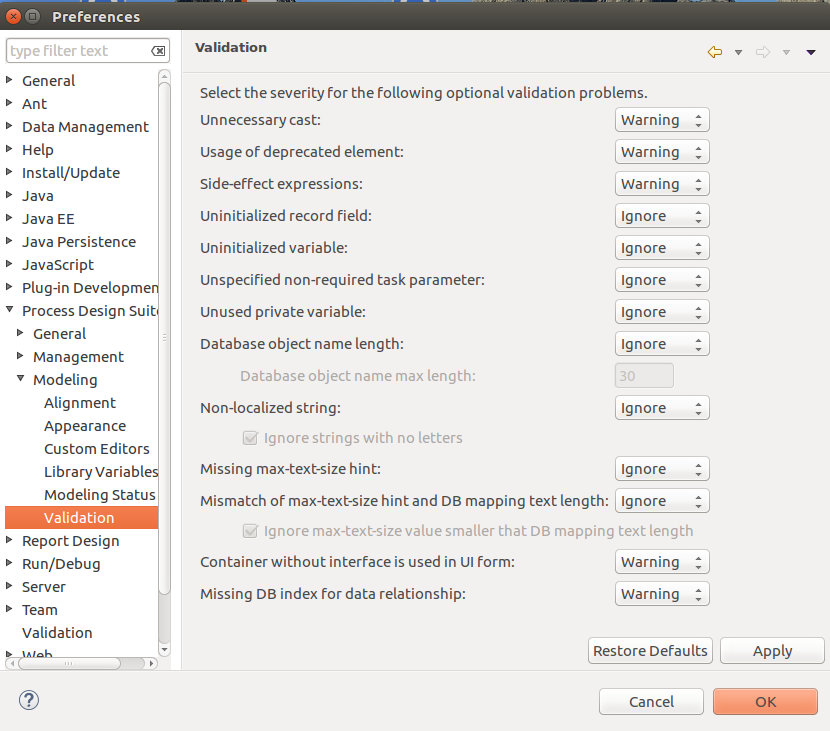
Imported GO-BPMN Modules created in older versions of the Process Design Suite may not be validated automatically. To enable validation of older modules, do the following:
Any old GO-BPMN modules in the workspace are added to the validation scope.
To hide problem markers in a diagram editor (markers remain visible in the GO-BPMN Explorer and other views), do the following:
Click Show Diagram Items (  ) button on the main toolbar.
) button on the main toolbar.
The button is available only when a diagram editor is focused.