
To import an existing LSPS Application, do the following:
mvn clean eclipse:clean.mvn eclipse:eclipse.M2_REPO variable, go to Window > Preferences; then Java > Build Path > Classpath Variables; click Add and define the M2_REPO variable, typically ~/.m2/repository/.If your projects contain errors, refresh the projects: select all project, right-click the selection and click Refresh. Also consider cleaning the projects: go to Project > Clean.
You can clean up and build your application from the command line with mvn clean eclipse:clean install eclipse:eclipse. and refresh the resources in your workspace, or you can use the Maven build launcher:
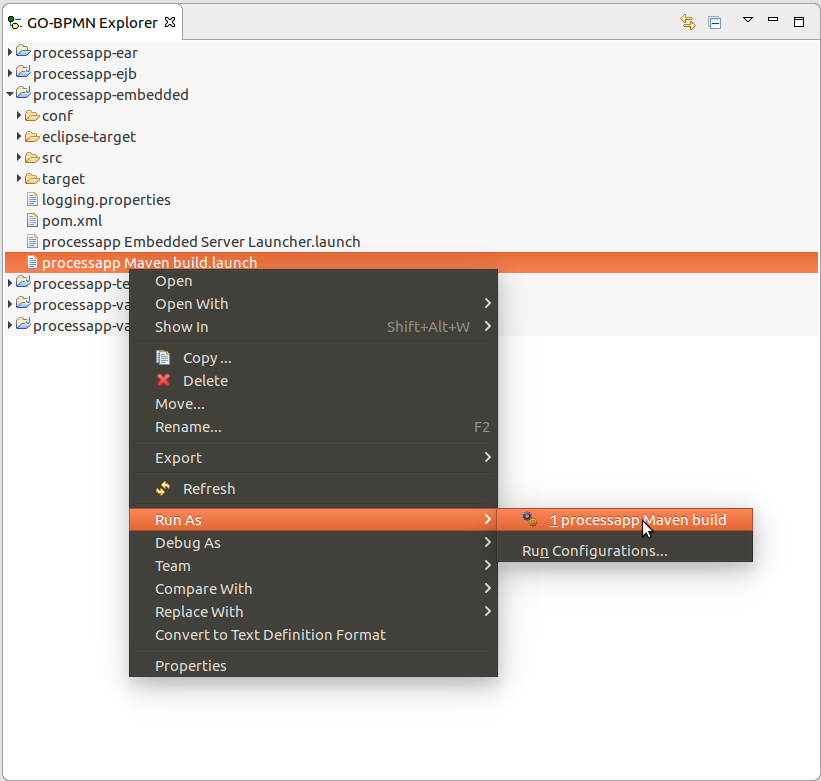
Note If the imported application was generated from PDS, not from the command line, you can build the application with the maven build launcher configuration in the
<YOUR_APP>-embeddedproject: right-click it and select Run As > <YOUR_APP> Maven Build. Next time you can run the build the application from the Run menu or from the drop-down of the Run iconon the toolbar.