
Properties of items in Definition and Configuration files, such as, initial values of variables, assignments of process elements, Form elements in the Expression component, etc. are defined as expressions in the Expression Language. The expressions are evaluated on runtime.
When editing expressions, you can use the following features:
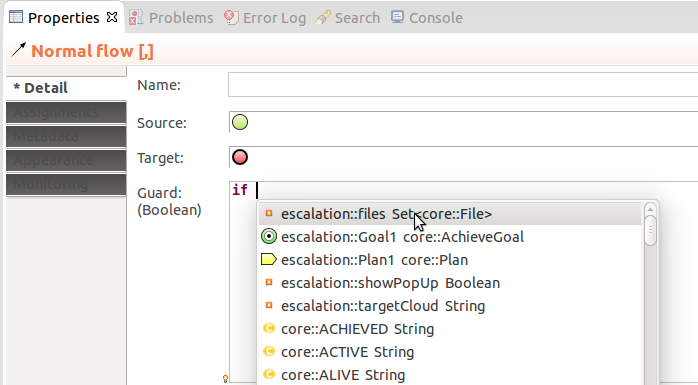
Hyperlinking to definitions: opens the definition of the item usage in an expression
To go to the definition of an item, press CTRL + left-click.

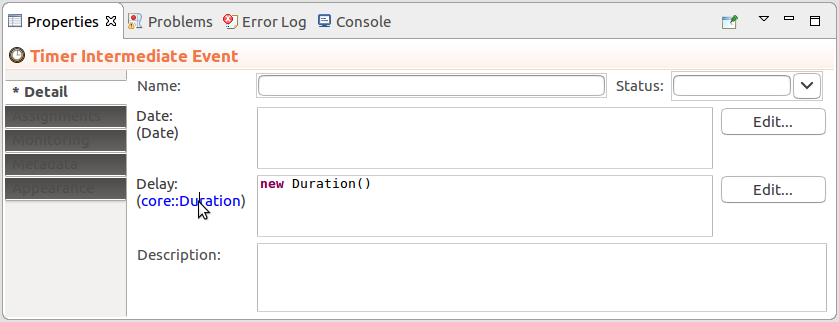
You can test expressions in the Expression Evaluator REPL view. Note that REPL uses UTC as its timezone.
By default, the view is not displayed: To display it, go to Window > Show View > Other and in the displayed dialog search for the view.
In the view, you can enter expression and have the system return the resulting value: write an expression and click Evaluate or press CTRL + Enter (Enter will make a new line in your expression).
You can list the history of expression by pressing the arrow-up key and display auto-completion options by pressing CTRL + Space.
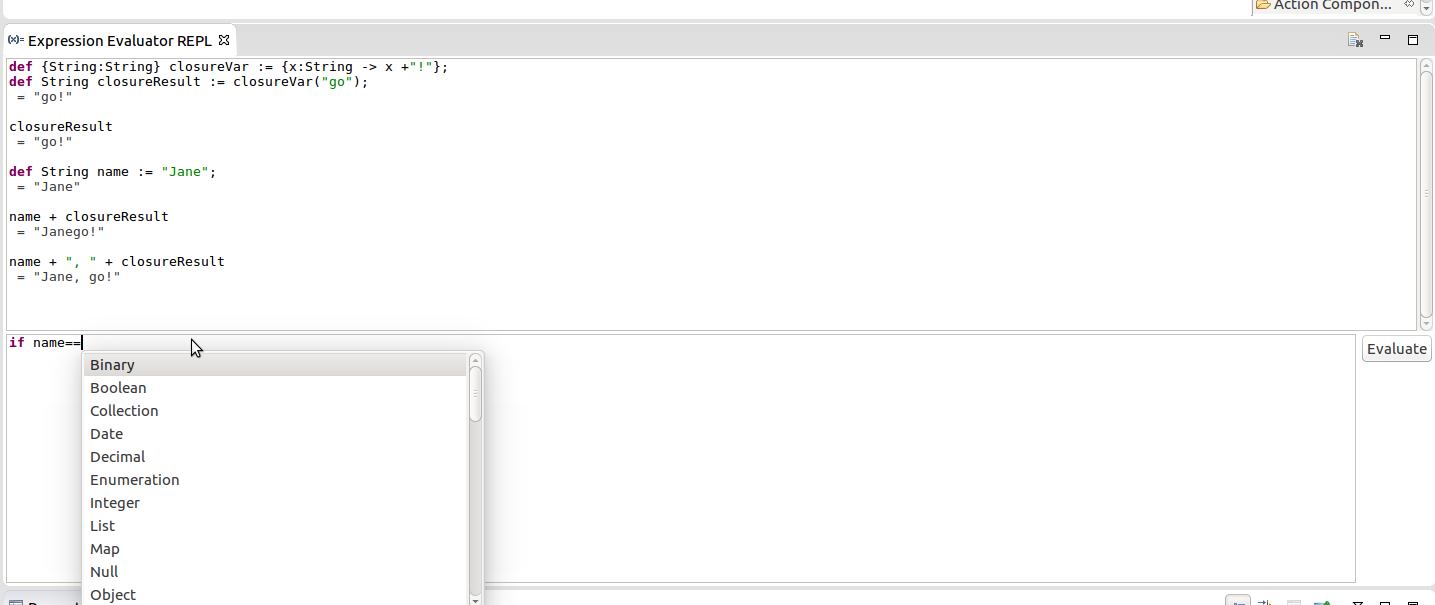
 button.
button.
If you want to test your expressions in a context of a model instance and use resources of libraries, use the Expression Evaluator view in the Management perspective of Management Console.