
LSPS comes with multiple libraries to support your modeling efforts:
The Standard Library modules define crucial resources required to design and execute GO-BPMN models, such as, the data types of BPMN elements, functions of models, basic task types, etc. For details, refer to the Standard Library Reference Guide; note that the documentation is available directly in the Standard Library modules as well.
Additionally, the following libraries are provided out-of-the-box as well:
Related links:
Support for communication with Microsoft SharePoint 2010 and later and Microsoft Exchange 2010 and later is provided by the SharepointClient and ExchangeClient libraries. The libraries contain web service tasks and supporting resources to communicate with SharePoint and Exchange servers.
Important: LSPS uses the mail server configured in your application server. These libraries serve to communicate with other parties from your models.
Note: The libraries provide only tasks for a subset of the SharePoint and Exchange web services. If necessary, create your own web service task (refer to Web Service Client).
To import a library to a GO-BPMN project:
In the Add GO-BPMN Library dialog box select:
To remove a library from a GO-BPMN project, in GO-BPMN Explorer, right-click the library and select Remove.
To work with library content in your module, import it into the module: right-click the module, go to Module Imports and click Add to select a library module.
To export modules as a library, use the dedicated export feature: it allows you to explicitly select, which modules are included in the output zip:
On the Module Selection page of the GO-BPMN Export dialog box, select the checkboxes of the modules you want to include in the library.
You can use an export configuration by selecting it in the lower part of the dialog box.
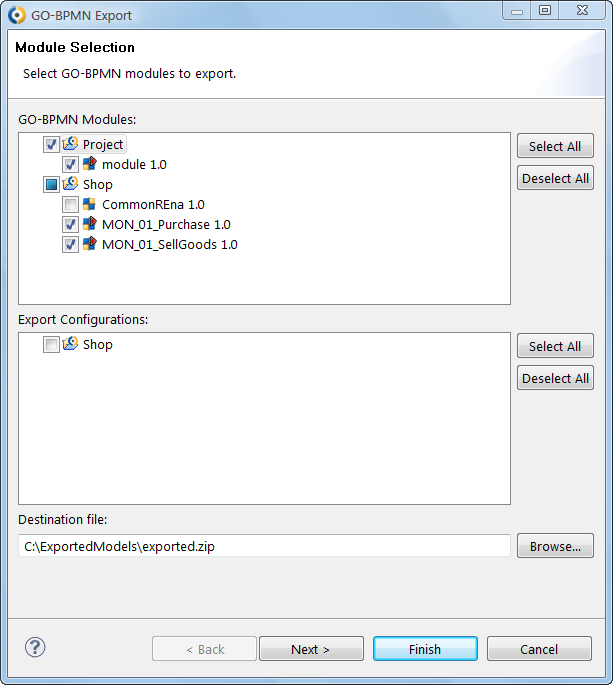
archive name of the file, for example, archive.zip).To remove a library from your project, in GO-BPMN Project Explorer, right-click the library reference in your project and click Remove Library. Note that this removes only the import of the Library, not the Library modules themselves.