
The LSPS Server returns an exception when a component of a model instance cannot perform the required action, for example, if data is missing, or entry data does not correspond with the expected data (a model throws an exception with the error() call, refer to Exception Handling).
When a model instance fails with an Exception, the Execution Engine rolls back the transaction that caused the exception.
Such error on model instances is recorded in the Exceptions log. For further information on transactions in model instance, refer to Transactions in Model Instances).
As part of the management features, you can resend inputs to such model instances.
The list of such exceptions that occurred in model instances is displayed in the Exception Handling view with their details:
In the view toolbar in the upper-right corner, the buttons for the following actions are available:
 ): removes the selected exception entry.
): removes the selected exception entry. ): resends the request.
): resends the request. ): saves one or multiple exceptions in a text file.
): saves one or multiple exceptions in a text file. ): filters the content of the displayed list.
): filters the content of the displayed list. ): refreshes the view content.
): refreshes the view content.You can copy multiple rows to the clipboard with Ctrl + c.
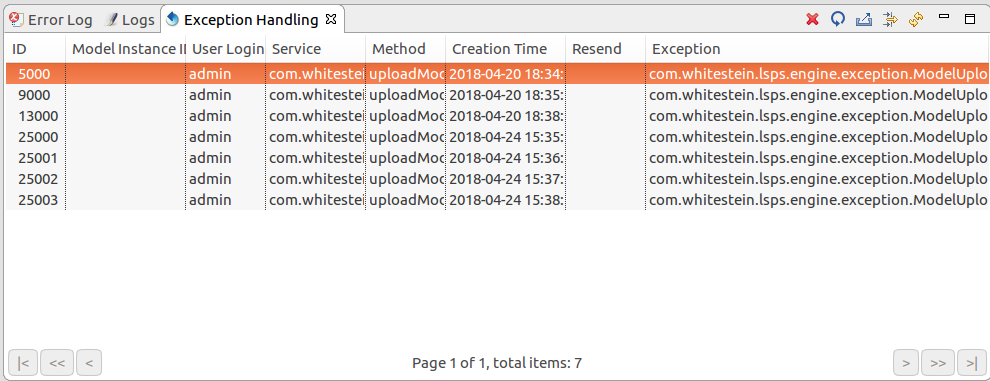
 ) button in the view toolbar, to do so.
) button in the view toolbar, to do so.
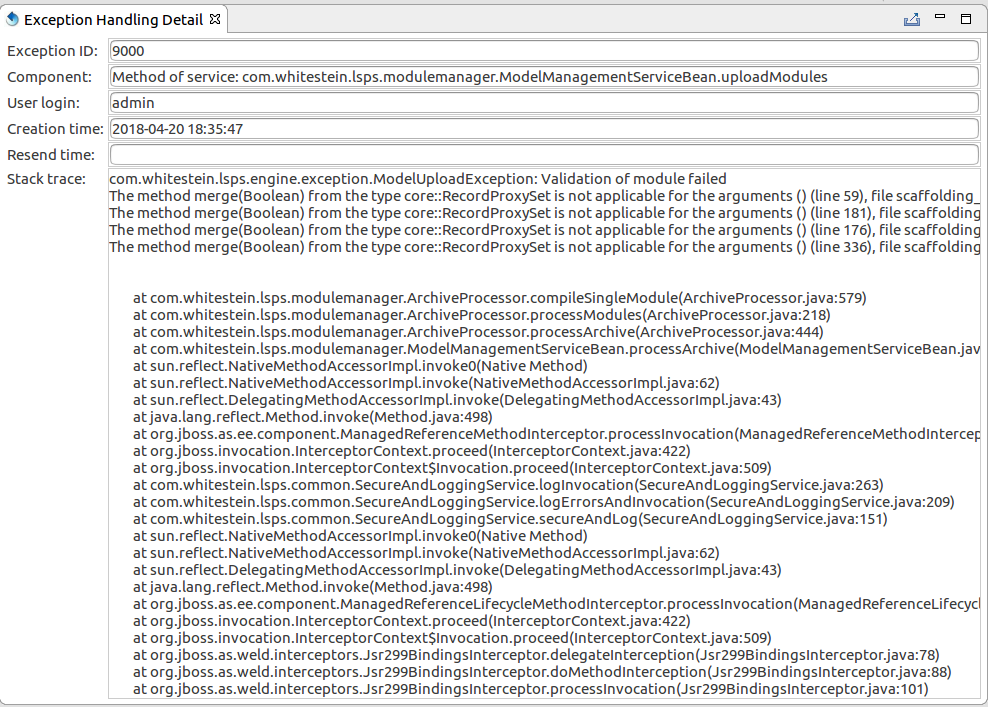
Exception that occurred in model instances are recorded on the Exceptions page.
From Management Console, you can do the following over Exceptions:
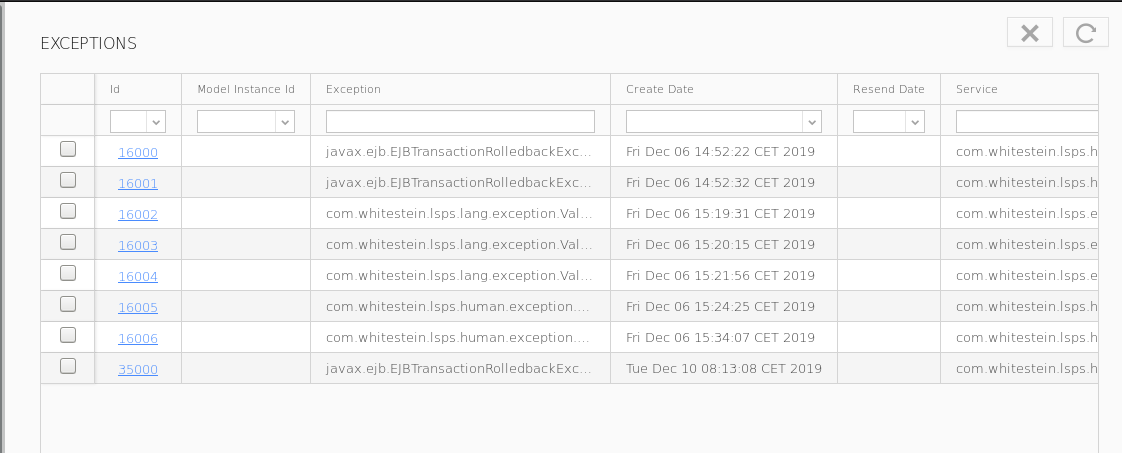
To display an exception stack trace, click the exception id on the Exception page. To display the full stacktrace, open Designer, connect to your server and inspect the exception in the Exception view of the Management perspective.
To remove an exception entry, in the Exceptions view, select the exception and click the Remove button.
Resend attempts to execute again a transaction that previously failed: on resend the system resends the inputs which caused the exception to the model instance. Before using this function you will typically fix the underlying data of the model instance or database data, or make sure that an external service was fixed, etc.
To resend the data, do the following: