
Licenses restrict the number of concurently logged-in users. Without a license, the admin and processAgent plus 3 users are allowed to be logged in simultaneously to the server.
The management tools allow you to manage the licenses:
To list the licenses uploaded on an LSPS Server in the Management Perspective, connect Designer to the LSPS Server and open the Management perspective: the list of licenses is available in the License Management view.
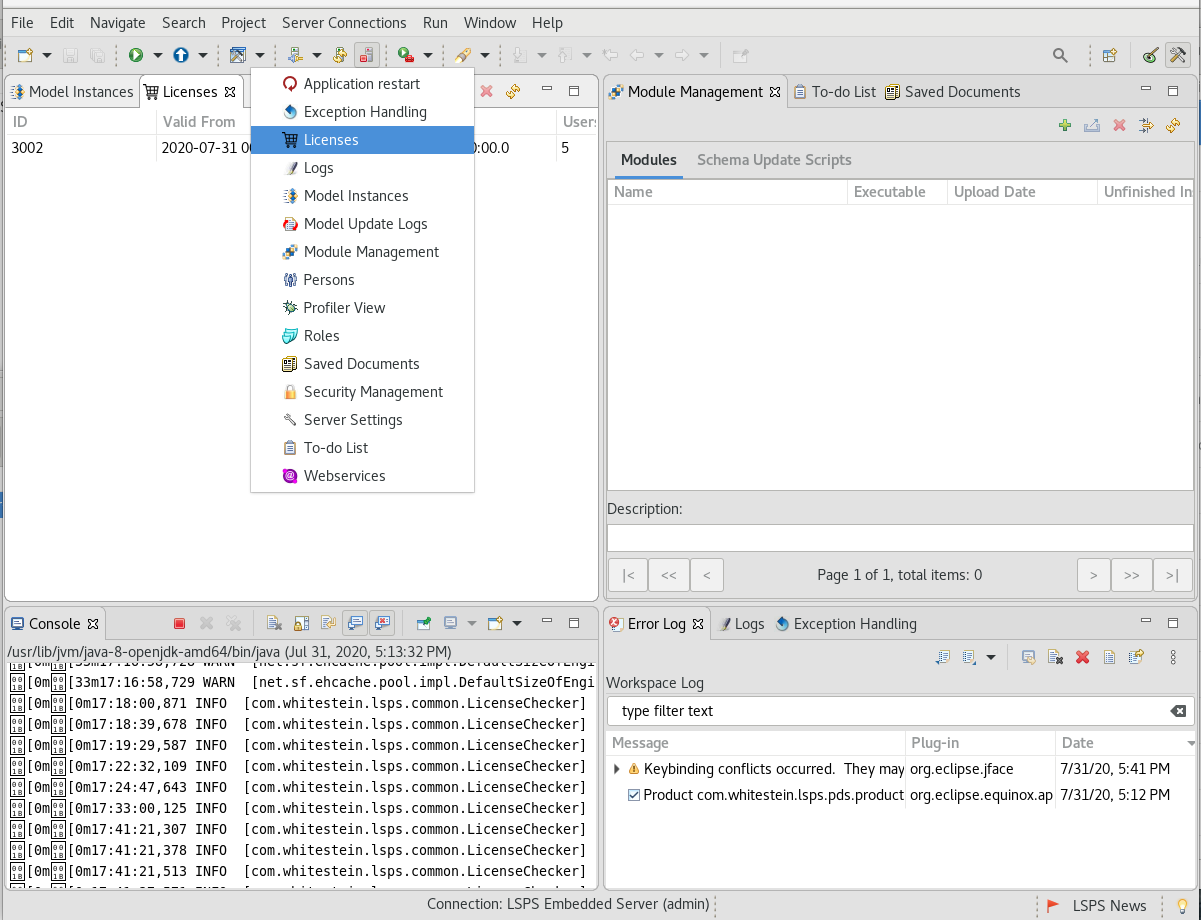
To list the licenses on the LSPS Server from the Command-Line Console, use the licenseList command.
| Long Option | Short Option | Description |
|---|---|---|
--destination* | -d | host URL |
--username* | -u | user name |
--password* | -p | password |
* required parameters
$ java -jar lsps-cli-<VERSION>.jar licenseList -d http://localhost:8080 -u admin -p admin
Id ValidFrom ValidTo
------------ ------------ ------------
3001 31/07/2020 31/08/2020
Total: 1
To upload a license from your workspace or a license file from the Management perspective, do the following:
 button.
button.To upload a license from the Command-Line Console, use the licenseUpload command over a license file.
| Long Option | Short Option | Description |
|---|---|---|
--destination* | -d | host URL |
--username* | -u | user name |
--password* | -p | password |
--model* | -m | list of model filenames or directories |
--dbUpdateStrategy | strategy for database handling possible values: none, update, validate, drop |
* required parameters
java -jar lsps-cli-<VERSION>-full.jar licenseUpload--destination http://localhost:8080 --username admin --password admin -l lsps.license.lic
Info: Uploading file lsps.license.lic ... Upload done.On unload, the license is deleted from the server.
To unload a license from the LSPS Server, do the following:
 ) button in the view toolbar.
) button in the view toolbar.To unload the licenses from the LSPS Server from the Command-Line Console, use the licenseDelete command.
| Long Option | Short Option | Description |
|---|---|---|
--destination* | -d | host URL |
--username* | -u | user name |
--password* | -p | password |
--id | -i | license name (supports wilcards) |
* required parameters
cli-tools $ java -jar lsps-cli-<VERSION>-full.jar licenseDelete -i 3001