
This guide is the place to start if you are new to Living Systems Process Suite (LSPS). It will familiarize you with the product's architecture, its environments, and related documentation, and create your first process model.
LSPS is a suite of tools that allows you to develop a flexible company application that will distribute work to your employees, communicate with external systems and users, and do so in a very short time.
You will be able to manage processes and any related data, monitor key performance indicators of processes and activities, integrate with social media platforms, etc.
First, you need to install Designer: Designer is the environment for development of your application and process models.
You will set up and use a local application server, called Designer Embedded Server, with LSPS Application deployed: LSPS Application is a JEE application that allows you to deploy, run, and manage GO-BPMN models. The heart of the application is LSPS Server; it stores and runs your models, manages their execution and updates, as well as, system users, authentication, access rights, etc.
From Designer, you can manage the LSPS Server from of a dedicated perspective, called the Management perspective.
This guide deals only with process models, and the extending and modification of LSPS Application is out of its scope. Refer to the developer documentation for the information.
Summary:
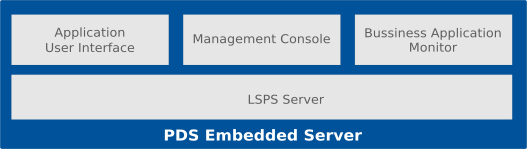
$LSPS_HOME.lsps-design_64.First you will create GO-BPMN projects: projects exist only in your workspace and are intended for organization purposes. A GO-BPMN project contains modules, which allow you to organize the resources still further, but also provide the visibility and executability features, similarly to Java packages: A module contains definitions of processes as well as other resources, such as, variables, organization hierarchy of involved people, localization units, etc.
Modules are what you upload to the server. If a module is executable, it can be used to create a model instance: The server creates the model instance and creates in its context instances of the executable module and any imported modules.
To create the project structure with a module and a process, do the following:
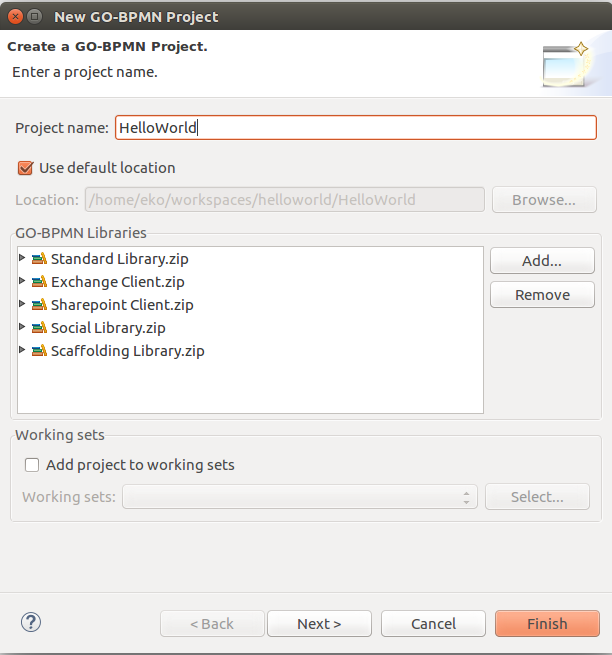
Note: Leave the executable module check box selected: an executable module is considered a model and can become a model instance (the flag somewhat resembles the logic of the main method in Java).
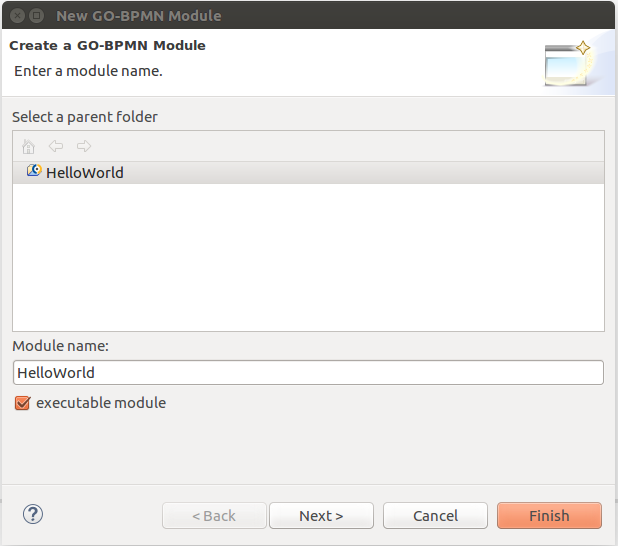
helloWorldProcess as the process name and click Finish. Make sure the Type is set to BPMN-based process. 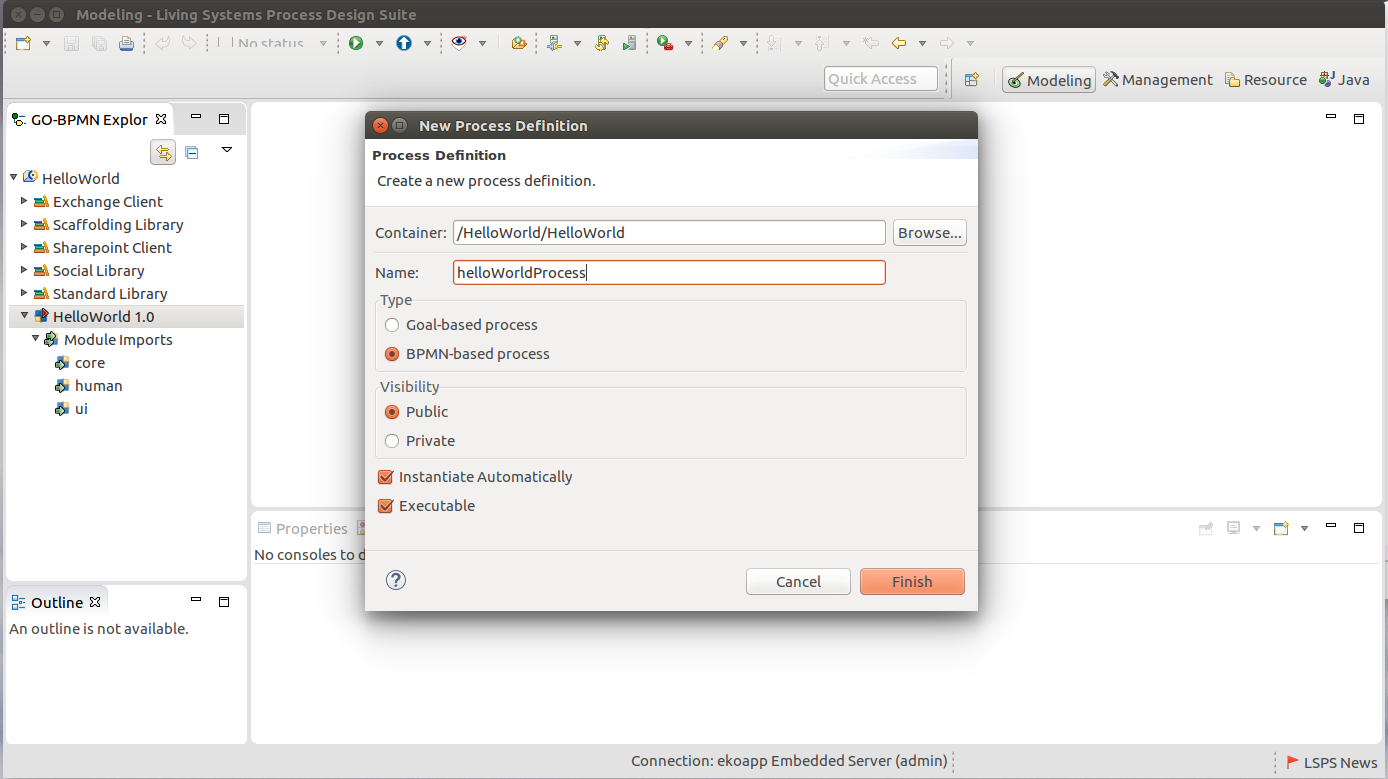
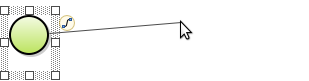
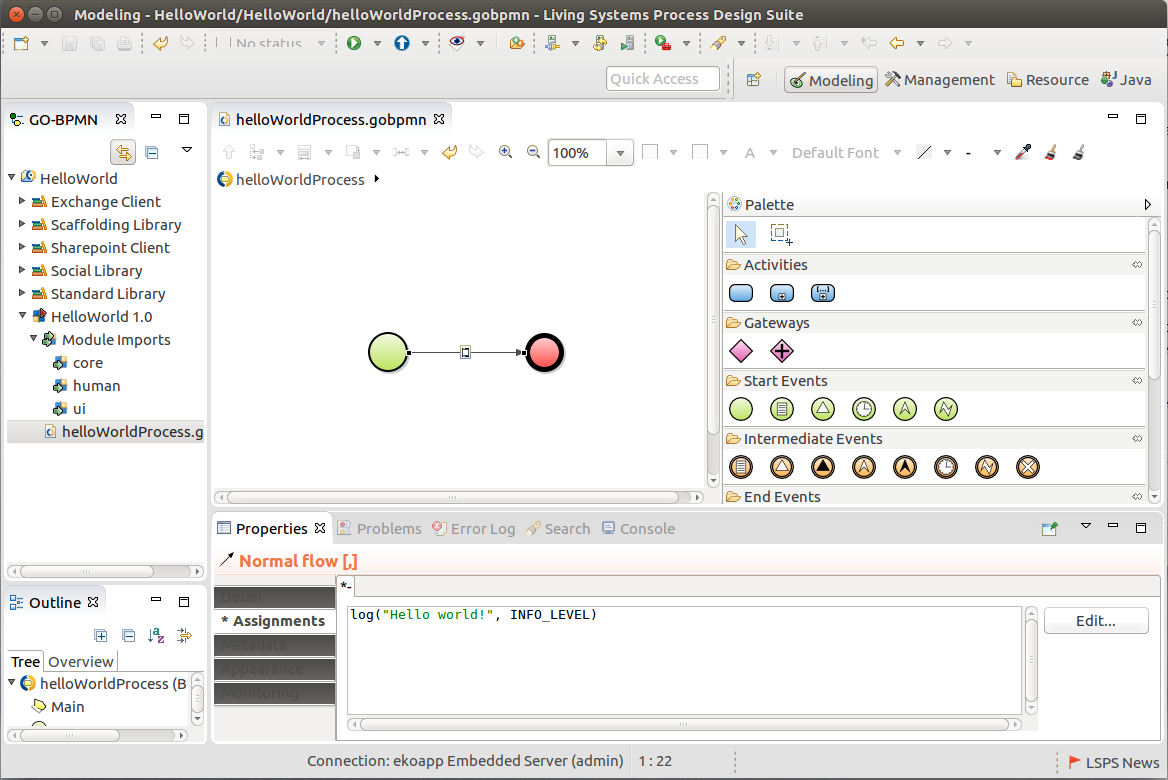
log is a call to the log() function of the Standard Library that logs the specified message with its level to the database log of the application: the Logs can be viewed in the Management perspective.The module should be valid: Open the Problems view. If the view contains a problem entry, you need to resolve it. Check the respective instructions above again and remedy any mistakes.
If there are no problems in the view, you can upload the model to the Designer Embedded Server and run it.
To run an instance of the HelloWorld model on Designer Embedded Server, do the following:
Click  to run Designer Embedded Server.
to run Designer Embedded Server.
The Designer creates the .LSPSEmbedded folder in your workspace and generates the resources for the server with the LSPS Server, and runs the server with the LSPS Server deployed.
Upload and instantiate the model: right-click the HelloWorld module and go to Run As > Model.
This uploads the module and its module imports to the LSPS Server and creates its Model instance.
 ) button: The view will display the HelloWorld module and the Standard Library modules.
) button: The view will display the HelloWorld module and the Standard Library modules. ) button: The view will contain the instance of the HelloWorld model.
) button: The view will contain the instance of the HelloWorld model. ) button: The view will contain the log message of the HelloWorld model.
) button: The view will contain the log message of the HelloWorld model. 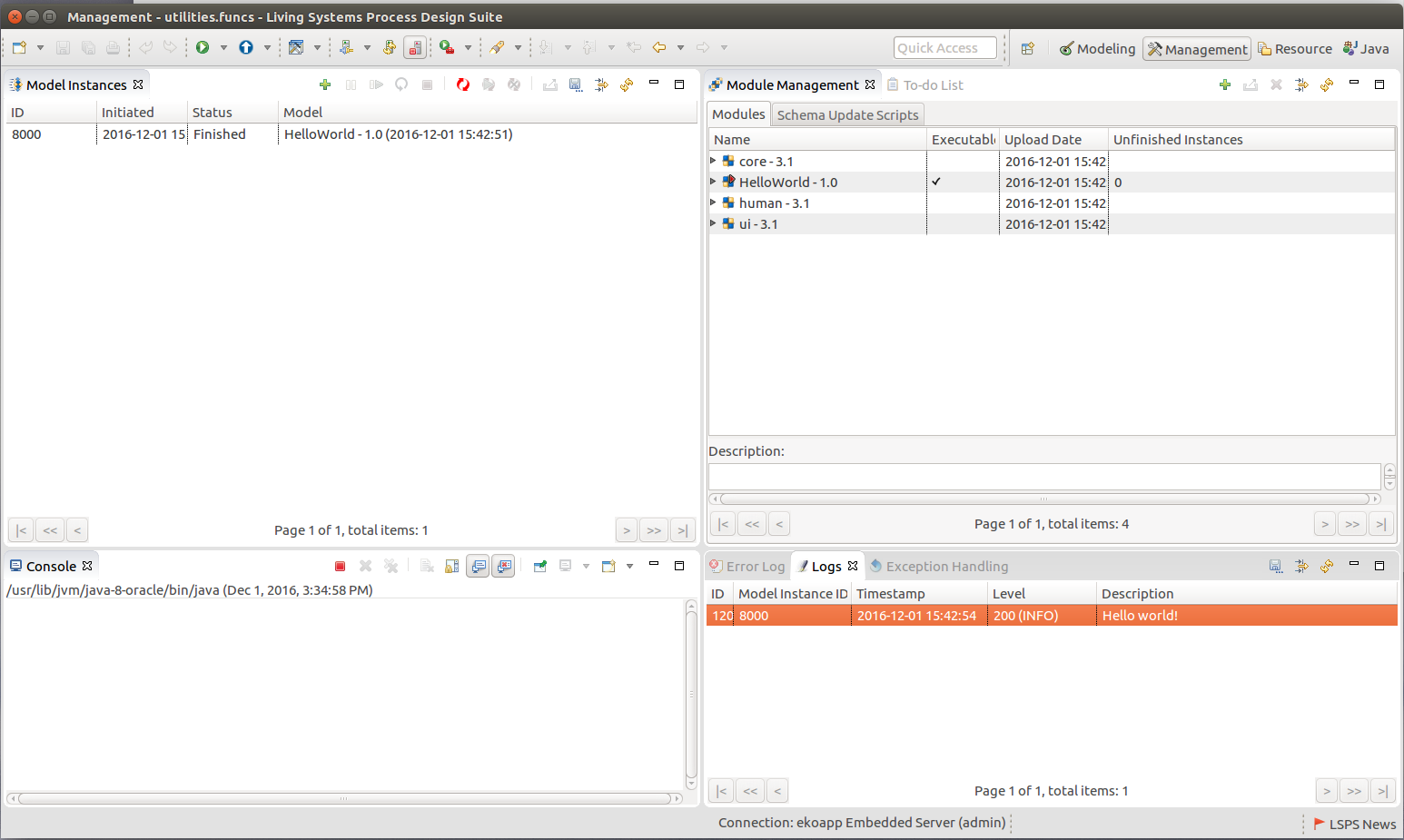
jdbc:h2:tcp://localhost/h2/h2;MVCC=TRUE;LOCK_TIMEOUT=60000 and connect to it with the user lsps and password lsps.When clicked Run As > Model on your executable module, the following happened: