
Only single-user installation is supported, that is, Designer can be installed on one computer for one user at a time.
Before installing Designer, make sure you have JDK installed. Optionally set the JAVA_HOME environment variable (If not set, you will need to enter the path to your JDK in Designer manually).
Important: If you plan on developing your custom Application User Interface, make sure to meet the requirements of LSPS SDK. Also when deploying LSPS to your own server, make sure to use a supported environment.
The Designer requires the following:
Important: We recommend to run JVM with at least
-Xms1024m. However, the requirements of your environment may vary. Test your set up thoroughly.
Important: Currently running Designer over OpenJDK with OpenJ9 on Mac OS fails with the following exception:
JVMJ9VM015W Initialization error for library j9gc29(2): Failed to instantiate compressed references metadata. 200M requestedThis is probably due to https://github.com/eclipse/openj9/issues/3371 and when run over OpenJDK 1.8 with Hotspot and Oracle JDK 1.8, the issues does not occur.
Note: If you plan on developing your custom Application User Interface, make sure your environment meets the product requirements.
Before you install Designer, make sure you have the following set up:
To install Designer, do the following:
lsps-designer zip package for your operating system.lsps-tools-repo zip package with the LSPS repository to your system maven repository, typically ~/.m2/repository/.designer binary in the extracted lsps-designer folder.M2_REPO variable that points to the folder with the LSPS repository, for example, /home/me/.m2/repositoryRun Designer:
lsps-design binary for your platform.If the workspace folder does not exist yet, it will be created. A workspace is a folder, where the resources stored during the session are located. Its content is reflected in the workbench.
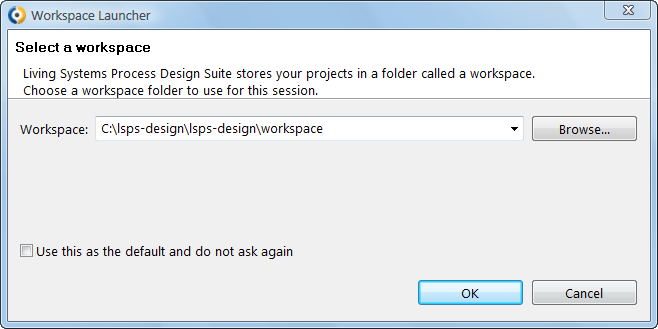
Refer to one of the following for further instructions:
To change JVM and Maven properties after you have already installed LSPS, edit the $LSPS_HOME/lsps-design.ini file (on 64-bit architectures $LSPS_HOME/lsps-design_64.ini).
Note: To use your system Java as defined by JAVA_HOME, you can delete the -vm property, since the system Java is used by default.
LSPS is free for up to 3 users, the admin and processExecutor users excluded. To manage your licenses, refer to the section on license management.
To uninstall Designer, delete the $LSPS_HOME directory and the related workspace directories.