
LSPS Process Design Suite® is the environment for designing your models, customizing and deploying your application to an LSPS Server. It provides tools for designing, management, and development of business processes, an embedded WildFly server with the LSPS Server, and the SDK.
Important: On macOs, make sure to run jdk 1.8.0_151 or older: with the newer jdk 1.8, PDS fails to launch due to an issue in jdk.
Run JVM with at least -Xms1024m. Mind that the requirements of your environment might vary. Test your set up thoroughly.
Only single-user installation is supported. The single-user installation is what you use to set up PDS on one computer for one user.
Before installing PDS, make sure you have JDK installed. Optionally set the JAVA_HOME environment variable (If not set, you will need to enter the path to your JDK in PDS manually).
To install Living Systems® Process Design Suite, do the following:
Setup-LSPS-Enterprise-$VERSION file.The installation wizards installs Living Systems® Process Design Suite on your computer with the Embedded server and optionally the LSPS Software Development Kit (SDK).
If you install the SDK, the system installs LSPS artifacts to the selected Maven repository, and connects PDS with Maven (for details, refer to the Software Development Kit Guide).
The settings provided during the installation are stored in the lsps-design-$VERSION.ini file in the LSPS folder.
To define JVM and Maven properties after you have already installed LSPS, edit the $LSPS_HOME/lsps-design.ini file (on 64-bit architectures $LSPS_HOME/lsps-design_64.ini).
lsps-design.ini on 64-bit Linux
If you want to use your system Java as defined by JAVA_HOME, you can delete the -vm property, since the system Java will be used automatically.
To start the Process Design Suite, do the following:
lsps-design binary for your platform:lsps-design.exe and on Windows with 32-bit architectureslsps-design_6.exe on Windows with 64-bit architecturesProcess Design Suite on MacIntoshlsps-design on LinuxIn the Workspace Launcher dialog box, choose a workspace folder and click OK.
If the chosen workspace folder does not exist, it will be created. A workspace is a folder, where the resources stored during the session are located. Its content is reflected in the workbench.
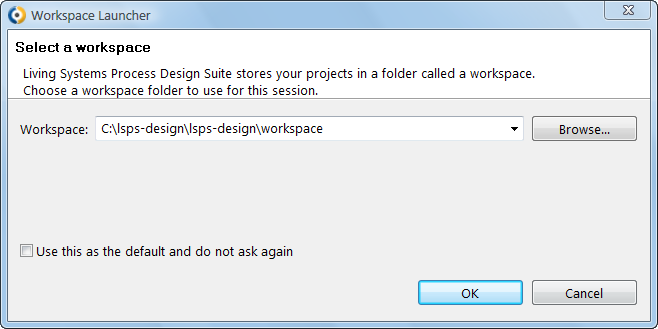
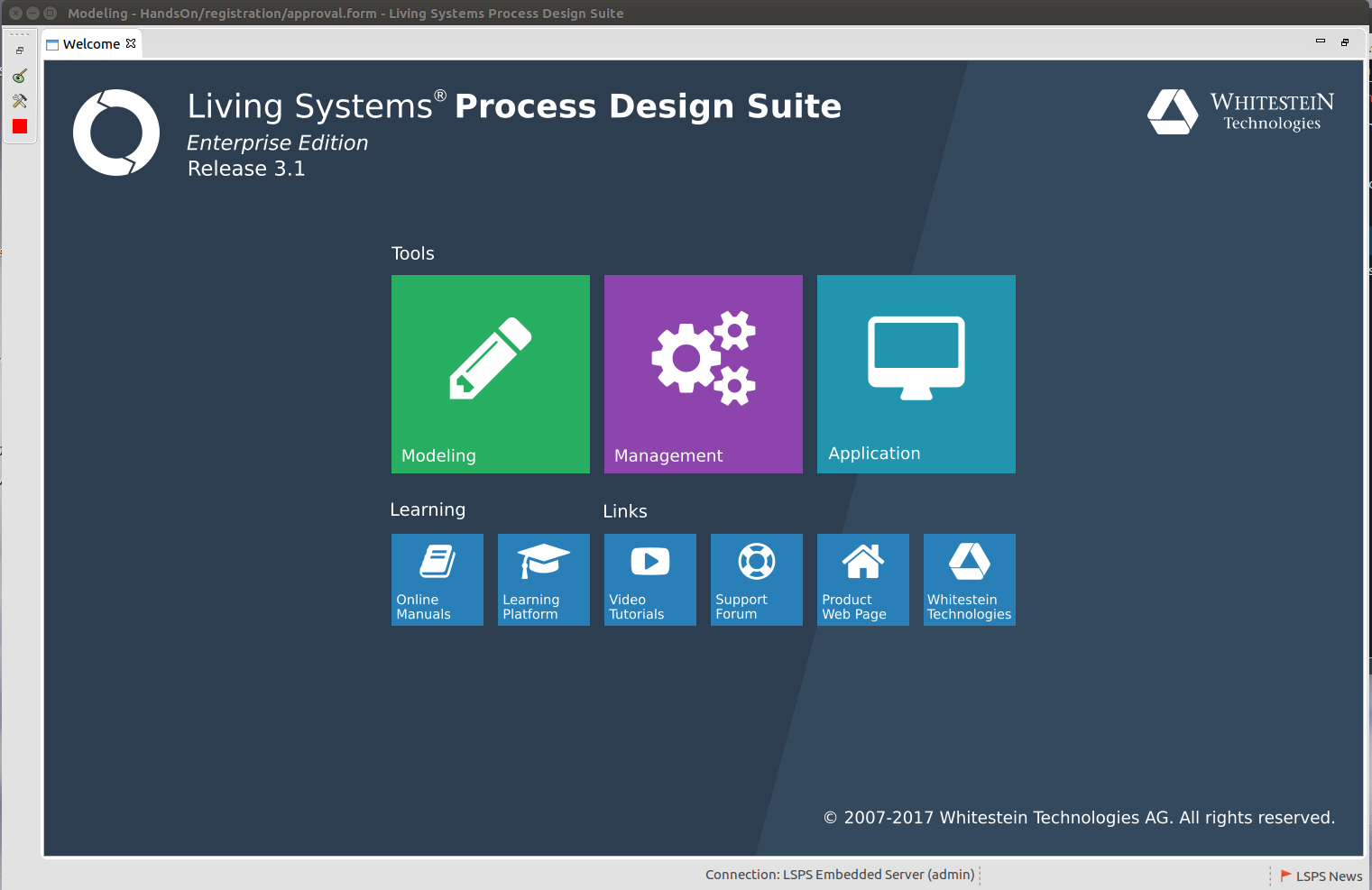
Refer to the Quickstart guide or if you want to customize the front-end application and develop custom components SDK Guide.
To renew an expired license, copy the new license file into LSPS_HOME.
To uninstall Process Design Suite, run the uninstall file:
$LSPS_HOME\uninstall.bat$LSPS_HOME/uninstall