
Important: This section deals with implementing custom form components for the ui module forms. Information on how to implement a custom forms component is available here.
You can implement a custom ui form component either in Java or in the Expression Language: When implementing in the Expression Language, both the implementation and declaration of the component are stored in a custom definition file in a GO-BPMN Module. If you want to use a custom Vaadin implementation, you will need to first implement the component in Java and then create its declaration in a GO-BPMN Module.
Before you implement a custom UI component, make sure to get familiar with execution levels, since ui forms are automatically created on the screen level and might use the View Model component to operate on additional screen levels to isolate transient form data.
To define and declare a custom form component, do the following:
<YOUR_APP_PACKAGE>.vaadin.<MY_PACKAGE> in the <YOUR_APP>-vaadin project). The implementing class must meet the following:com.whitestein.lsps.vaadin.ui.components.UIComponent interface. Important: It is not recommended to extend the form components of the Standard Library since their methods might change.
It defines a constructor with UIComponentData input parameter:
The constructor should set the UIComponentData values. Component data are a wrapper of the component record that also holds values of the record fields.
return this.It implements the refresh() method.
An example Label Component implementation
import com.vaadin.ui.AbstractComponent;
import com.vaadin.ui.Label;
import com.whitestein.lsps.vaadin.ui.UIComponentData;
import com.whitestein.lsps.vaadin.ui.components.UIComponent;
import com.whitestein.lsps.vaadin.util.Variant;
public class MyLabel extends Label implements UIComponent {
private final UIComponentData uic;
public MyLabel(UIComponentData uic) {
this.uic = uic;
}
@Override
public UIComponentData getComponentData() {
return uic;
}
@Override
public void refresh() {
String suffixText = getProperty("suffix");
String content = getProperty("content");
suffixText = getLocalizedString(suffixText);
content = getLocalizedString(content);
setValue(content + " " + suffixText);
}
private String getLocalizedString(String string) {
return uic.getScreen()
.getContextHolder()
.getAppConnector()
.getLocalizer()
.getLocalizedString(string, this);
}
private String getProperty(String propertyName) {
return Variant //variant allows to set the scope of closure and handle any null values;
.definitionOf(this) //get the record of MyLabel (wrapped in Variant)
.getPropertyValue(propertyName).closure() //get text property value and cast to closure
.inScope(this)//set the scope of the closure
.call().string().valueOrNull(); //execute; cast result to string, and get value (unwrap the variant to get the value)
}
@Override
public AbstractComponent getWidget() {
return this;
}
}<YOUR_APP>-vaadin-war/pom.xml file and configure the maven Vaadin plugin.@Widgetset("com.whitestein.lsps.vaadin.webapp.MyWidgetSet")<YOUR_APP>-vaadin-war/pom.xml and add maven dependency to the Vaadin component jar file.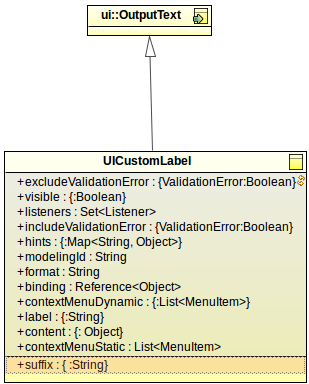
Create a custom component definition in a custom component definition file.
Set the Implementation property of the custom component definition to Data Type and enter the name of the component record.
{ -> <parameter_value> }).Note: If the custom component extends a non-abstract UIComponent, it is rendered as its UIComponent parent and the Displayed in Editor setting is ignored.
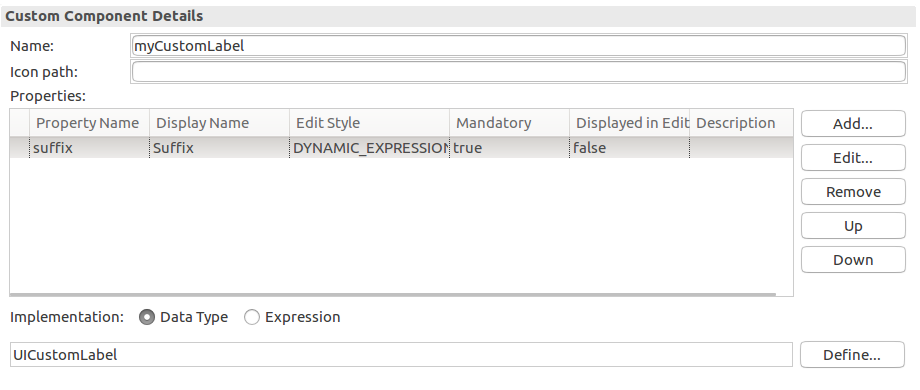
LspsUIComponentFactory class, uncomment the createComponent() method and modify it to return your component when the respective record is requested. public class LspsUIComponentFactory extends UIComponentFactoryImpl {
public LspsUIComponentFactory(LspsAppConnector connector) {
super(connector);
}
@Override
protected UIComponent createComponent(UIComponentData componentData) {
final String type = componentData.getDefinition().getTypeFullName();
if (type.equals("customUIComponent::UICustomLabel")) {
return new CustomUiComponent(componentData);
}
return super.createComponent(componentData);
}
}You can now use the custom component in your ui definition. Consider distributing the components as part of a Library.
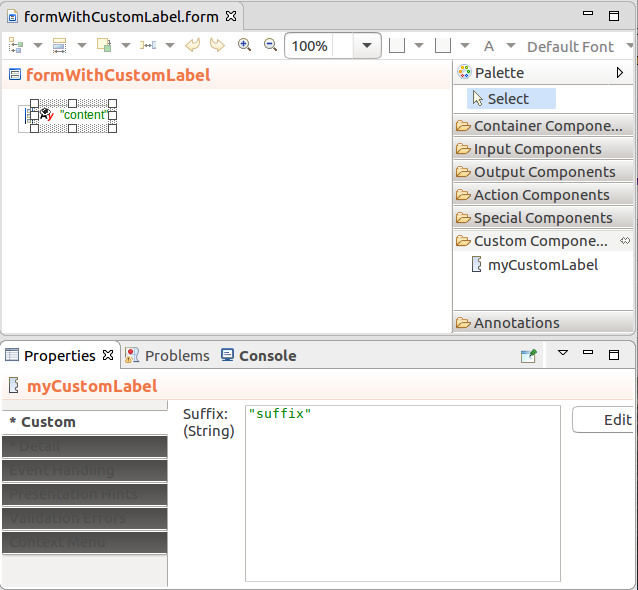
To create a custom component implemented in the Expression Language, do the following:
ui::UIComponent record. Add any additional fields which the user needs to populate when they will use the component.{ -> <parameter_value> }).Displayed in Editor: if set to true, the defined value of the property is displayed in the graphical depiction of the component in the Form editor
Note that only one property can be displayed in the component graphical depiction.
If the custom component extends a non-abstract UIComponent, it is rendered as its UIComponent parent and the Displayed in Editor setting is ignored.
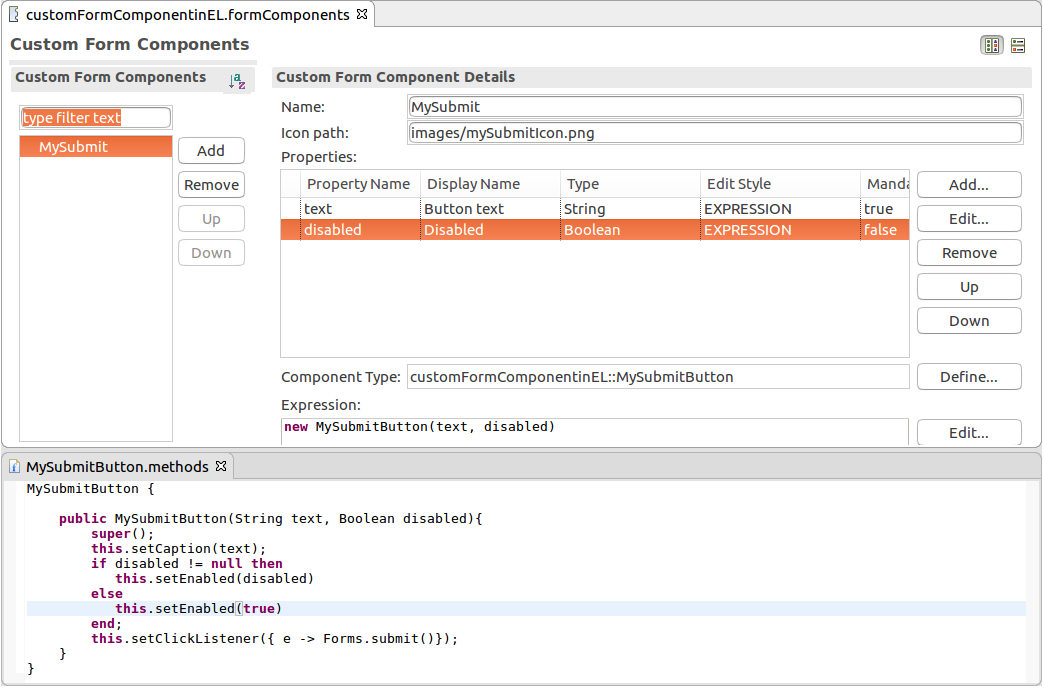
//create checkbox:
def ui::CheckBox cb := new ui::CheckBox();
def Boolean checked;
//bind checkbox to variable checked:
cb.binding := &checked;
//activate immediate mode for checkbox:
cb.triggerProcessingOnChange := true;
//handle value change of checkbos: refresh the checkbox list to have all boxes unchecked:
cb.listeners := { new ValueChangeListener(
refresh -> { a -> {checkBoxList}},
handle -> {a -> if not checked then *(checkBoxList.binding) := {}; end; }
)
};
//return checkbox:
cb;To create a custom event for your custom form component, you need to do the following:
The constructor must have as its second parameter the relevant data type.
The parameter can be based on the record related to the component record.
getEventProperties() method so it returns a hashmap of the custom event properties. package com.whitestein.colorpicker.vaadin.util;
import java.util.HashMap;
import java.util.Map;
import com.vaadin.shared.ui.colorpicker.Color;
import com.whitestein.lsps.lang.Decimal;
import com.whitestein.lsps.lang.exec.RecordHolder;
import com.whitestein.lsps.vaadin.ui.components.UIComponent;
import com.whitestein.lsps.vaadin.ui.events.UIEvent;
public class UIColorPickEvent extends UIEvent {
private final Color newColor;
public UIColorPickEvent(UIComponent component, Color newColor) {
super(component, colorpicker::ColorPickEvent);
this.newColor = newColor;
}
private static RecordHolder toColor(UIComponent context, Color color) {
final RecordHolder c =
context.getComponentData().getScreen().getScreenContext().getNamespace()
.createRecord("colorpicker::Color");
c.setProperty("r", new Decimal(color.getRed()));
c.setProperty("g", new Decimal(color.getGreen()));
c.setProperty("b", new Decimal(color.getBlue()));
c.setProperty("a", new Decimal(color.getAlpha()));
return c;
}
@Override
//creates java hashmap -> fieldname to value; then creates the uicolorpickevent recordholder;
protected Map<String, ?> getEventProperties(UIComponent component) {
final Map<String, Object> result =
new HashMap<String, Object>(super.getEventProperties(component));
result.put("color", toColor(component, newColor));
return result;
}
}Implement your custom component: Make sure the UIComponentData is defined as a class variable, so you can use it in the getComponentData method.
The listener should override the method that creates the event on the component, in the example colorChanged(ColorChangeEvent e) so the event is transformed into a custom event. It enters the event queue of the event-processing cycle when UIComponents.fireAndProcess() method is called.
LspsAppComponentFactory class: uncomment the createComponent method and add the constructor call for your component that is called when the respective Record is requested. package org.eko.ekoapp.vaadin.util;
import org.eko.ekoapp.vaadin.components.UIText;
import com.whitestein.lsps.vaadin.LspsAppConnector;
import com.whitestein.lsps.vaadin.ui.UIComponentData;
import com.whitestein.lsps.vaadin.ui.UIComponentFactoryImpl;
import com.whitestein.lsps.vaadin.ui.components.UIComponent;
public class MyComponentFactory extends UIComponentFactoryImpl {
public MyComponentFactory(LspsAppConnector connector)
throws NullPointerException {
super(connector);
}
@Override
protected UIComponent createComponent(UIComponentData componentData) {
String type = componentData.getComponentDefinition().getType()
.getFullName();
if (type.equals("customComponentModule::TextComponentRecord")) {
return new UIText(componentData);
}
return super.createComponent(componentData);
}
}public UIColorPicker(UIComponentData data) {
this.data = data;
ColorChangeListener listener = new ColorChangeListener() {
@Override
public void colorChanged(ColorChangeEvent event) {
final Color newColor = event.getColor();
UIComponents.fireAndProcess(new UIColorPickEvent(UIColorPicker.this, newColor));
}
};
//registered to vaadin's color picker
addColorChangeListener(listener);
UIComponents.afterCreate(this);
@Override
public void refresh() {
Variant.RecordVariant color = Variant.definitionOf(this).getPropertyValue("color").closure()
.inScope(this).call().record();
color.checkType("colorpicker::Color").checkPresent();
setColor(toColor(color));
}
private static Color toColor(Variant.RecordVariant color) {
return new Color(color.getPropertyValue("r").decimal().get().intValue(),
color.getPropertyValue("g").decimal().get().intValue(),
color.getPropertyValue("b").decimal().get().intValue(),
color.getPropertyValue("a").decimal().or(new Decimal(255)).intValue());
}package com.whitestein.colorpicker.vaadin.util;
import com.vaadin.shared.ui.colorpicker.Color;
import com.vaadin.ui.ColorPicker;
import com.vaadin.ui.components.colorpicker.ColorChangeEvent;
import com.vaadin.ui.components.colorpicker.ColorChangeListener;
import com.whitestein.lsps.lang.Decimal;
import com.whitestein.lsps.vaadin.ui.UIComponentData;
import com.whitestein.lsps.vaadin.ui.components.UIComponent;
import com.whitestein.lsps.vaadin.ui.events.UIEvent;
import com.whitestein.lsps.vaadin.util.UIComponents;
import com.whitestein.lsps.vaadin.util.Variant;
public class UIColorPicker extends ColorPicker implements UIComponent {
private final UIComponentData data;
public UIColorPicker(UIComponentData data) {
this.data = data;
ColorChangeListener listener = new ColorChangeListener() {
@Override
public void colorChanged(ColorChangeEvent event) {
final Color newColor = event.getColor();
UIComponents.fireAndProcess(new UIColorPickEvent(UIColorPicker.this, newColor));
}
};
//registered to vaadin's color picker
addColorChangeListener(listener);
UIComponents.afterCreate(this);
}
@Override
public void refresh() {
Variant.RecordVariant color = Variant.definitionOf(this).getPropertyValue("color").closure()
.inScope(this).call().record();
color.checkType("colorpicker::Color").checkPresent();
setColor(toColor(color));
}
private static Color toColor(Variant.RecordVariant color) {
return new Color(color.getPropertyValue("r").decimal().get().intValue(),
color.getPropertyValue("g").decimal().get().intValue(),
color.getPropertyValue("b").decimal().get().intValue(),
color.getPropertyValue("a").decimal().or(new Decimal(255)).intValue());
}
@Override
public UIComponentData getComponentData() {
return data;
}
}source that holds the component that produced the event and a field with the data the implementation requires.new colorpicker::ColorPickListener(
refresh -> {a->{PICKER}},
handle -> {e:ColorPickEvent-> color:=e.color; debugLog({->"Color was picked. " + e})}
)