
The profiling tools serves to identify possible performance problems in the execution of expressions, such as, function calls, assignment, multi-instance calls, etc.
The following profiling features are available:
To profile with LSPS Profiler, do the following:
-DlspsProfile=true. button to stop the PDS Embedded server.
button to stop the PDS Embedded server.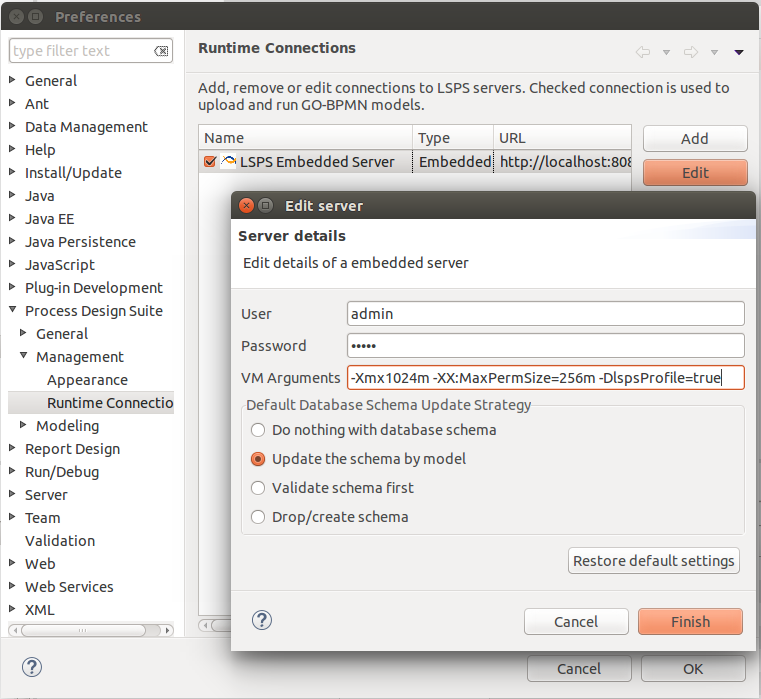
 button to start the PDS Embedded server.
button to start the PDS Embedded server.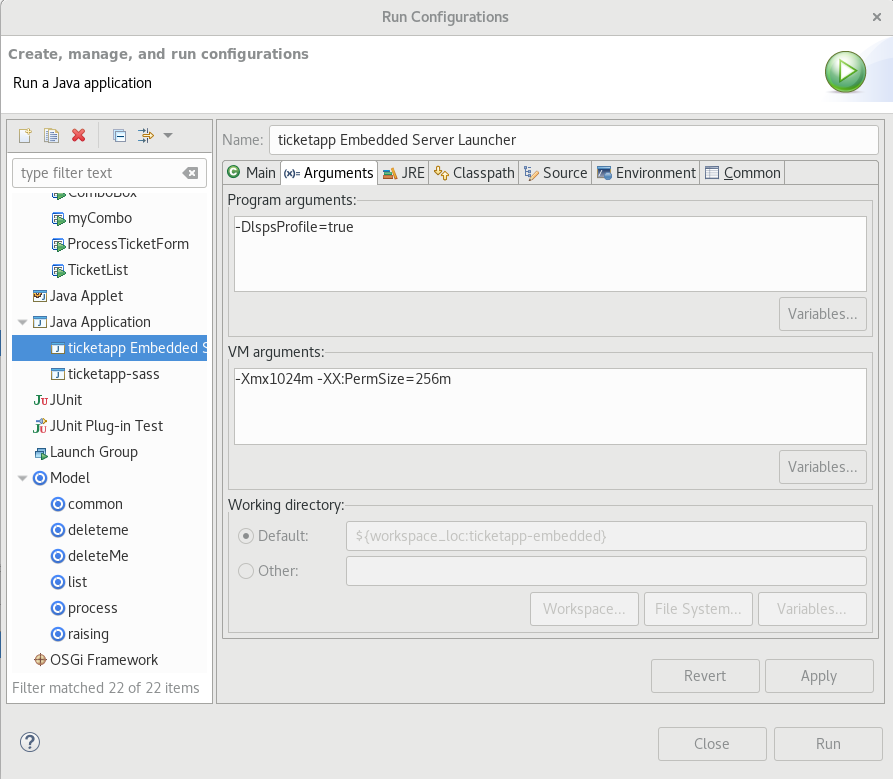
-DlspsProfile=true property.As applicable, upload and Run the models you want to profile.
Note that if other users are running models on the server, their model instances are be included in the results.
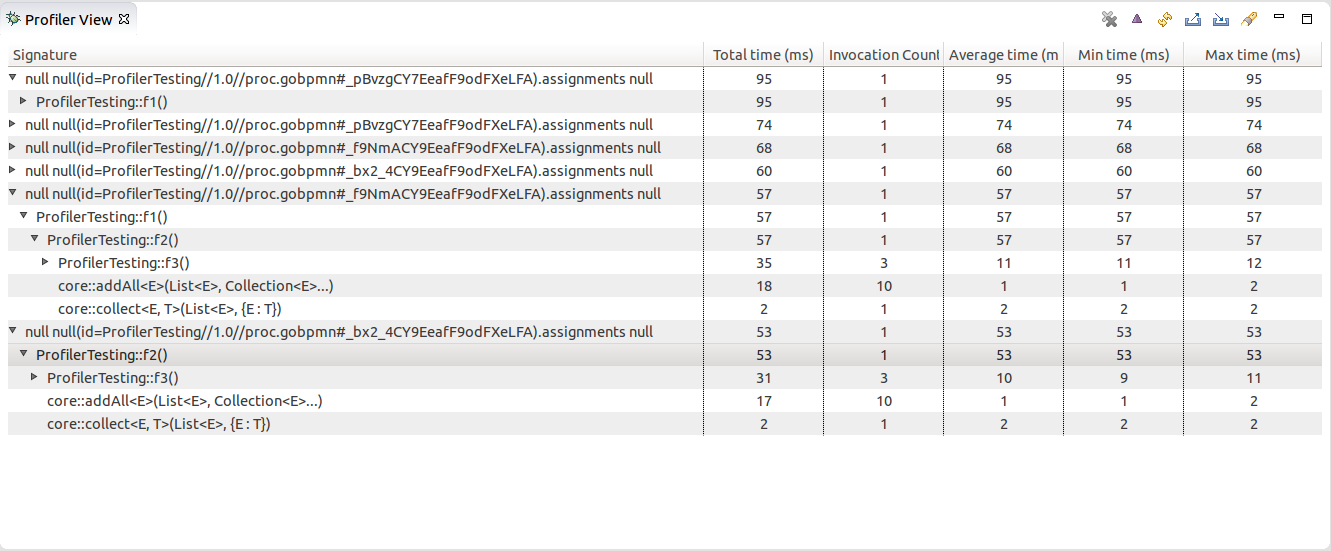
 button in the view toolbar.
button in the view toolbar.
To import and export profiling results in the XML format, click the export  button or the import
button or the import  button in the Profiler view respectively.
button in the Profiler view respectively.
To profile with LSPS Trace Logger, do the following:
-Dcom.whitestein.lsps.lang.InterpreterStackTraceFactory=com.whitestein.lsps.lang.TimerInterpreterStackTraceFactoryYou can set also the threshold execution time (by default 5ms) with the property
-Dcom.whitestein.lsps.lang.TimerInterpreterStackTrace.thresholdfor example, set it to 100ms with
-Dcom.whitestein.lsps.lang.TimerInterpreterStackTrace.threshold=100
The log file for PDS Embedded Server is by default located in <WORKSPACE>/.LSPSEmbedded/wildfly-<VERSION>/standalone/log/
Note that if other users are running model instances on the target server, their model instances will be included in the results.