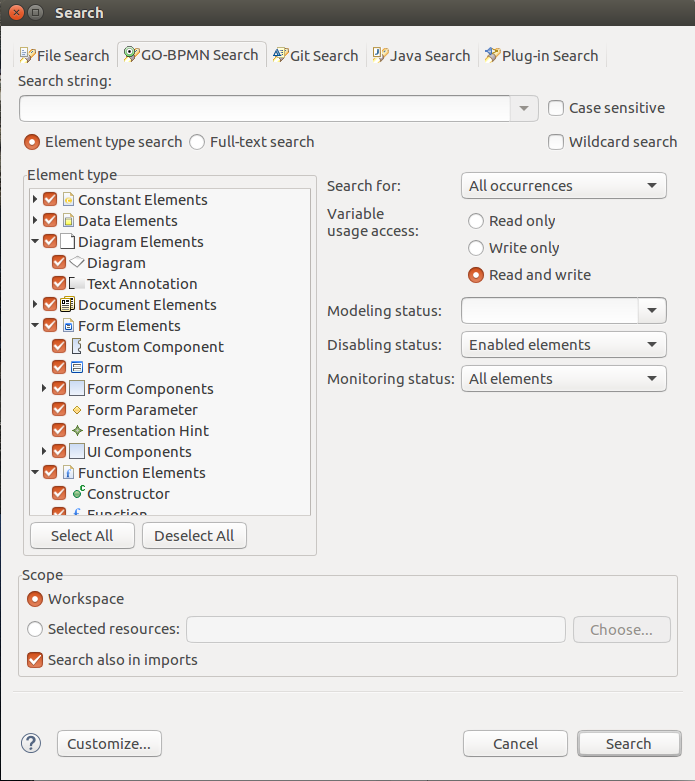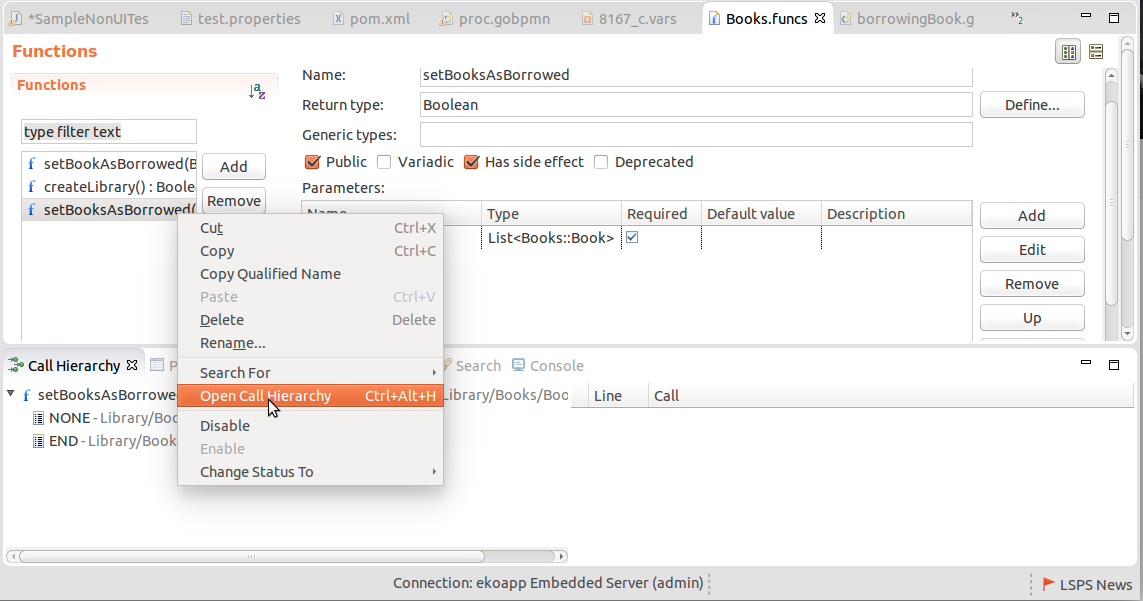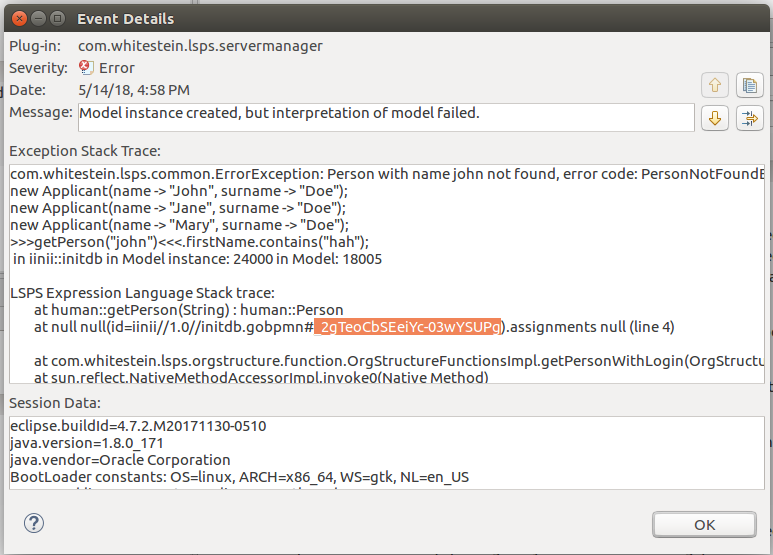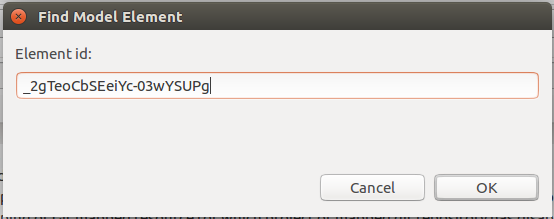You can search in your workspace using any of the available Eclipse searches; however, to search the GO-BPMN Project content, we recommend the following:
- To search for elements or strings, use the GO-BPMN Search;
- To search for usages of a definition, use the usage search of elements.
- To search for Tasks that influence a Goal condition, search for dependent Tasks of the Goal.
- To search for calls and acquire entire call hierarchies, that is, the entire chains of the calls, use the call hierarchy search.
Searching for GO-BPMN Entities and their Usage
The GO-BPMN search is the generic LSPS search and allows you to search for entities based on their name, type, or status.
To define and perform such a search, do the following:
- Go to Search> GO-BPMN.
- In the search dialog, define the search criteria
- Search string: string to search for in elements
- Case sensitive: upper and lower cases are distinguished.
- Wildcard search: wildcards are allowed (*, ?).
- Type of search:
- Element type search: returns elements meeting the defined criteria.
- Full-text search: returns any entities containing the defined string.
- Scope:
- Workspace: search is performed within the active workspace.
- Selected resources: search is performed within the defined resources (projects, modules, libraries).
- Element Type: select the element types to include in the search.
The results will be displayed in the Search view.
Searching for Elements
The Open Element feature is a search that returns any element that contain the provided string.
To search for an element:
- Go to Navigate > Open Element
- In the Open Element dialog, type the element name or its part. img{openElement.png, The Open Element dialog with search results}
- In the area with search results below, double-click the element to open its definition.
Searching for Element Usages
To search for usages of GO-BPMN elements, such as, functions, variables, records, record fields, process elements, etc. right-click the definition or declaration and in the context menu, go to Search For and select Usages or the relevant type of occurrence: on variables, you can search for read or write accesses separately.
Searching for Dependent Tasks
Dependent Tasks searches for Tasks, which influence goal conditions (pre-condition or deactivate condition of achieve goals; maintain condition of maintain goals).
To search for such tasks, do the following:
- In the GO-BPMN Explorer or in a goal diagram, locate the goal.
- Right-click the goal, and click Search For > Dependent Tasks.
- In the Search for Dependent Tasks dialog box, specify the search scope, and click Search.
Search results are displayed in the Search view.
Searching for Call Hierarchies
To search and open the call hierarchies over a definition, right-click the definition in the editor or the Outline view and click Open Call Hierarchy.
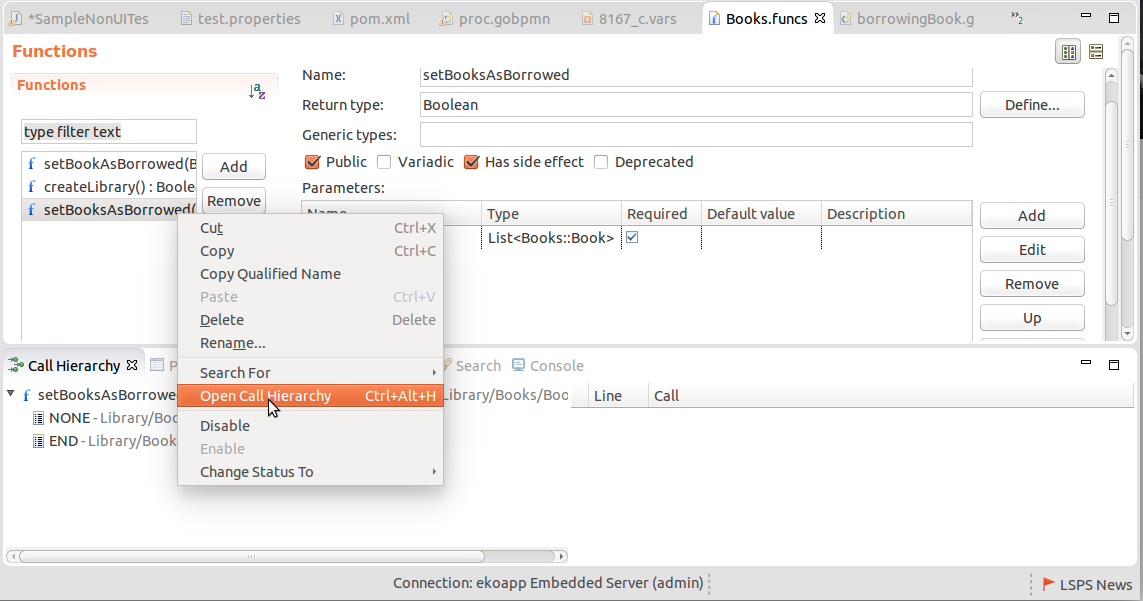
Opening call hierarchy of a function definition
Searching for Unused Elements
To search for unused elements, go to Search > Find Unused Elements.
Note: The search does not return unused methods.
Searching for Modeling Elements by ID
When looking for the modeling element that caused an exception on runtime, use the modeling ID: The ID is included in the error log.
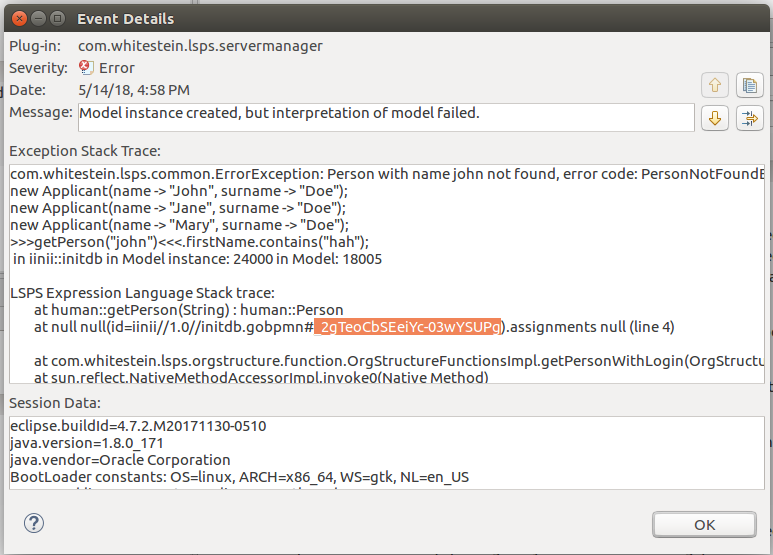
Error log with the modeling Id of the element that caused it highlighted
To search for modeling elements by their exact ID, go to
Search >
Find Model Element.
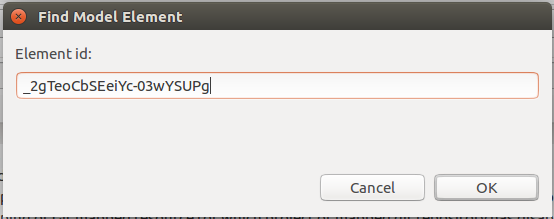
Search for the modeling element by its id