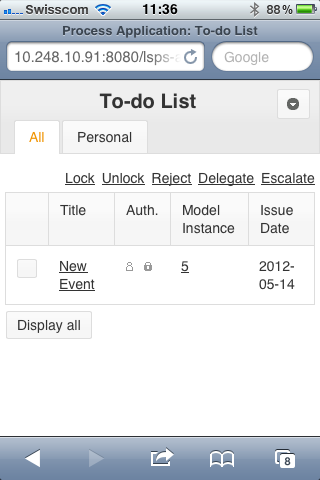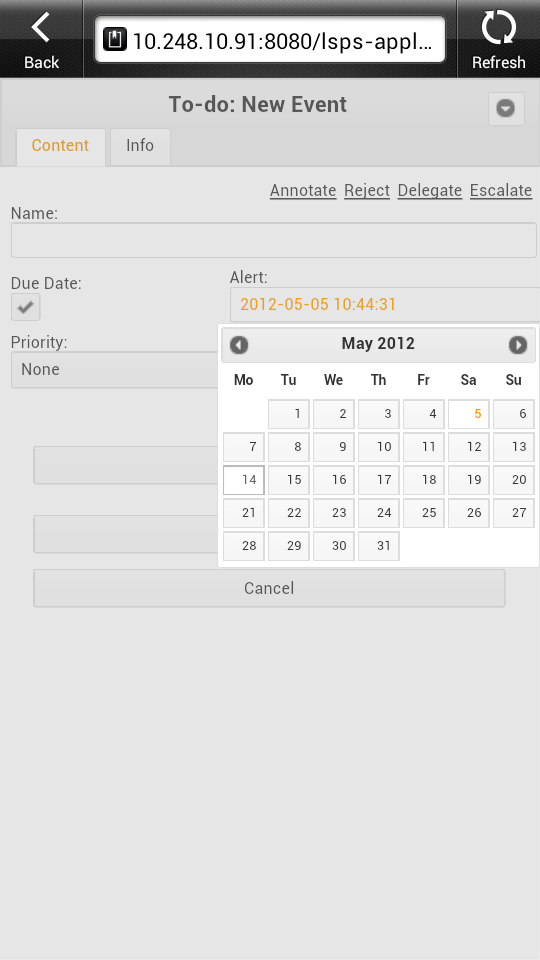You can access application settings from the context menu of your user name.
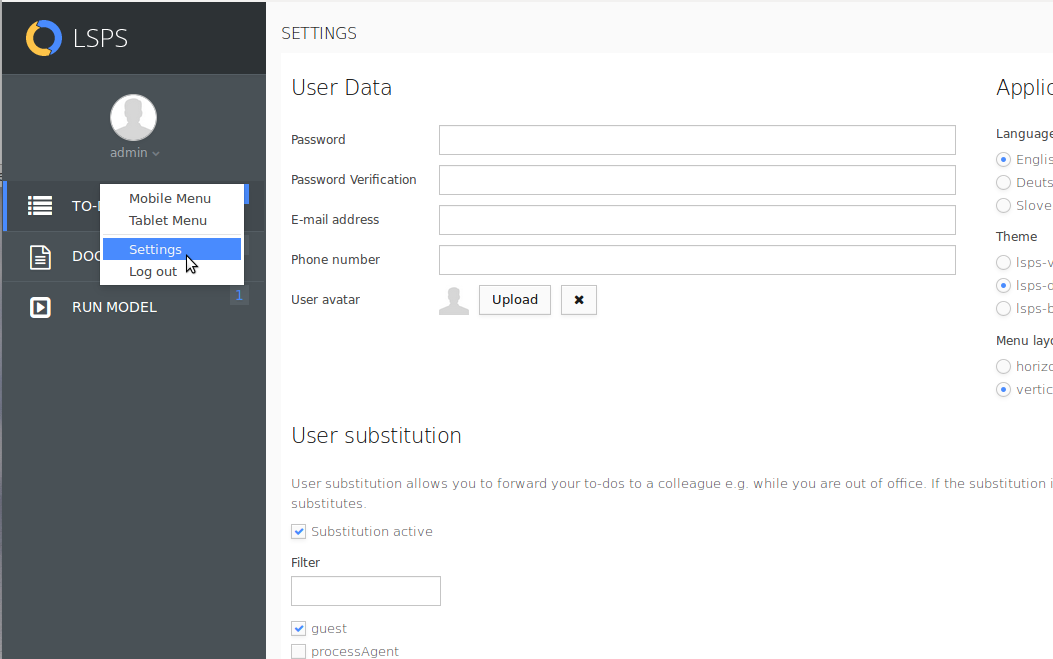
To activate or deactivate substitution and define substitutes:
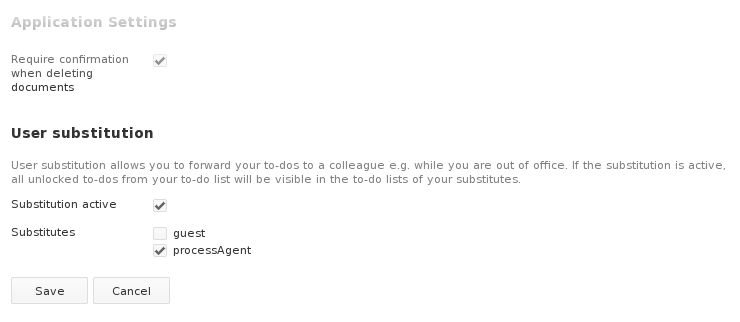
Substitution is a relationship established between two persons (two users: receiving user being the substitute). The substituting person receives all unlocked to-dos of the person they are substituting (both users have access to the to-dos). If a substitute rejects a to-do originally assigned to you, the to-do still remains in your To-do List.
You can activate or deactivate substitution and select your substituting persons (stand-ins) on the Settings page.
To change your password, do the following:
To change your password, your detail or avatar, do the following:
Application setting include the used locale, theme (CSS), and layout.
To change the Application settings, do the following:
To change the position of the main menu, do the following:
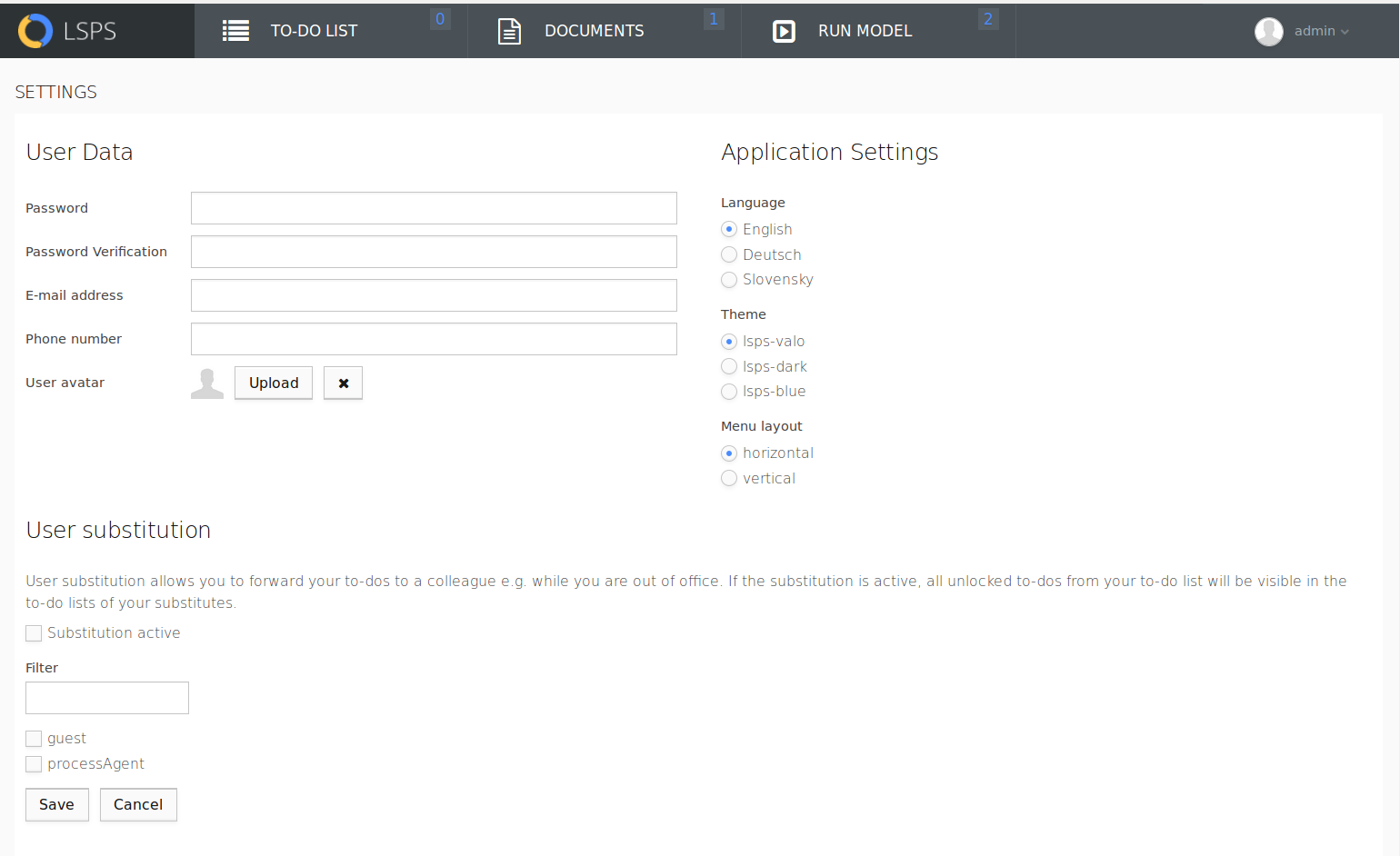
You may display the application localization (English, German or Slovak).
To switch the locales, click the respective locale button (EN/DE/SK) in the lower right corner.
Note: The available locals can be modified in your customized application.
Application User Interface supports the latest mobile devices such as Apple iDevices and Android smartphones.
The Application User Interface offers a layout optimized for a specific screen size and native OS support for form data entry.