
With LSPS SDK installed, you can generate the LSPS Application
Before you generate or import an LSPS Application, make sure you have met the following requirements:
Living Systems® Process Suite Enterprise Edition with SDK is installed.
If you have not installed SDK, reinstall Process Suite with the SDK option selected.
Maven and the Maven repository are available.
You probably have set up the Maven repository as part of the installation.
PDS has the M2_REPO classpath variable defined.
To create and set the M2_REPO variable, go to Window > Preferences; then Java > Build Path > Classpath Variables; click Add and define the M2_REPO variable.
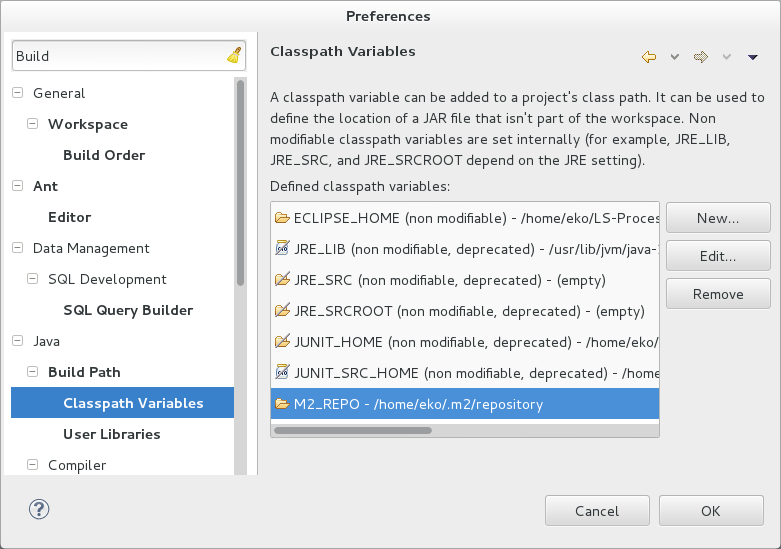
The Javadoc API documentation of the LSPS Application is available in the <PDS_HOME>/documentation/apidocs directory and in the newest minor version online.
SDK of the PDS allows you to generate the LSPS Application, which are sources of the Application User Interface that expose its API, an SDK Embedded Server, and build and launch configurations. This setup allows you to modify the sources of the application, run the server, and build and deploy the application on-the-fly.
Important: The SDK Embedded Server with the generated run configuration called
<YOURAPP> Embedded Server Launcher; is a different server form the PDS Embedded Server.
To generate the application and resources in PDS, do the following:
java folder to isolate it from your models.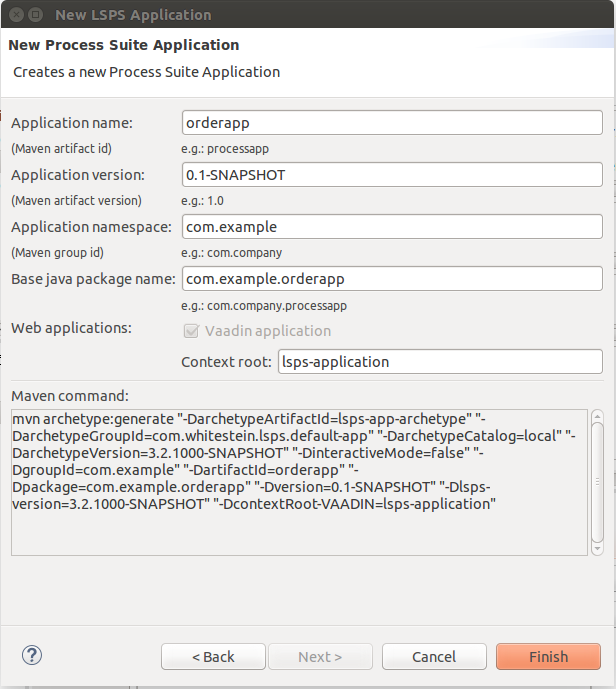
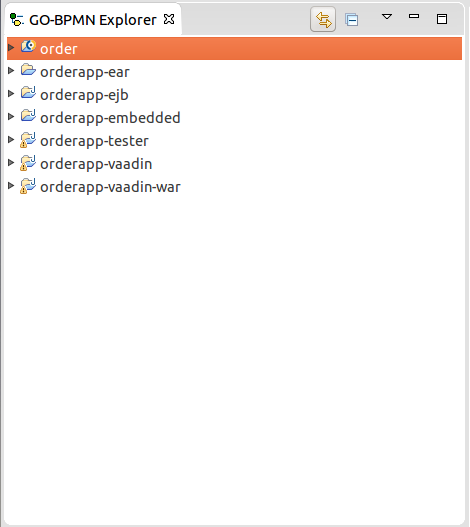
.project directories of the java project of the application: These are generated by maven and differ depending on your environment. Note that is not the case for .project directories in modules: these are not generated by maven and must be tracked by your version control system.The generated application is part of your PDS workspace: It is recommended to remove the workspace directories, create a new workspace in another location, and import the application into this new workspace. Also consider the recommended source structure.
You can customize the application and easily re-build and it on SDK Embedded Server to check the results.
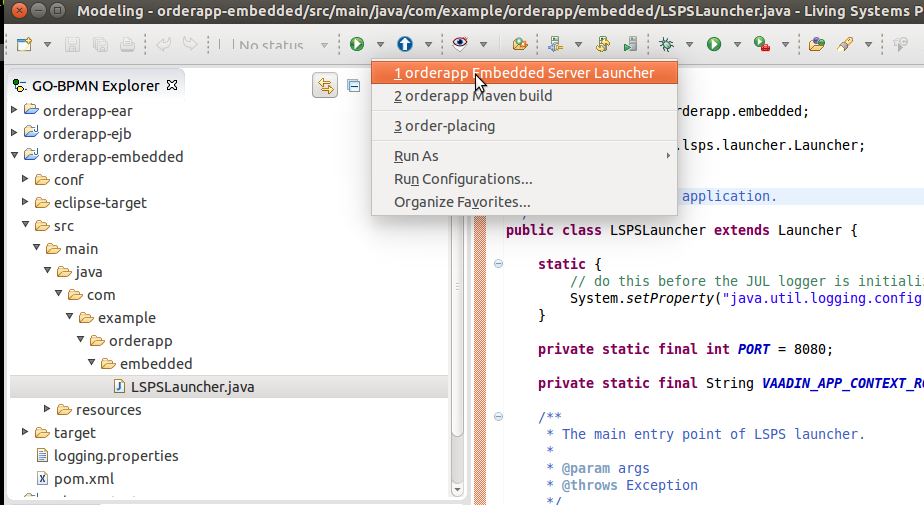
java folder to isolate the application from your models.lsps-app-archetype artifact: To get an example for the maven command, open PDS, go to File > New > Other and locate LSPS application in the popup. Note that the custom archetype is not available in the central maven repo: it is installed into either your local repo or the LSPS maven repo when installing PDS with SDK. 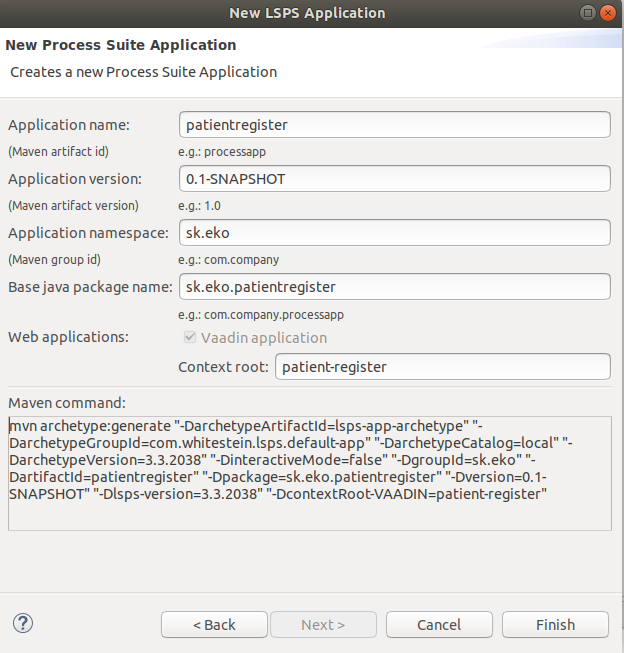
.project directories of the java project of the application: These are generated by maven and differ depending on your environment. Note that is not the case for .project directories in modules: these are not generated by maven and must be tracked.java/<LSPS_APP>/ directory, generate eclipse resources with mvn eclipse:eclipse.