
Modeling Status is a property set for a modeling element, such as, a Process, global variable, constraint, organization role, etc. that serves to clearly annotate an element during the designing phase, for example, as a draft element, or an element that is probably not required without influencing the semantics of the element.
A modeling status definition must define its name and can define presentation properties of elements in that modeling status.
Task priority of a modeling status is implicitly set to Todo so elements with such a modeling Status can be displayed in the Tasks view (refer to Todo and Task Markers).
Modeling status of an element is a special formatting indicating the stage of its design development.
To specify modeling status of a visual element, do the following:
Tip: Alternatively, select one or several element views in the diagram or in the Outline view and use the Status drop-down box on the toolbar or their context menu.
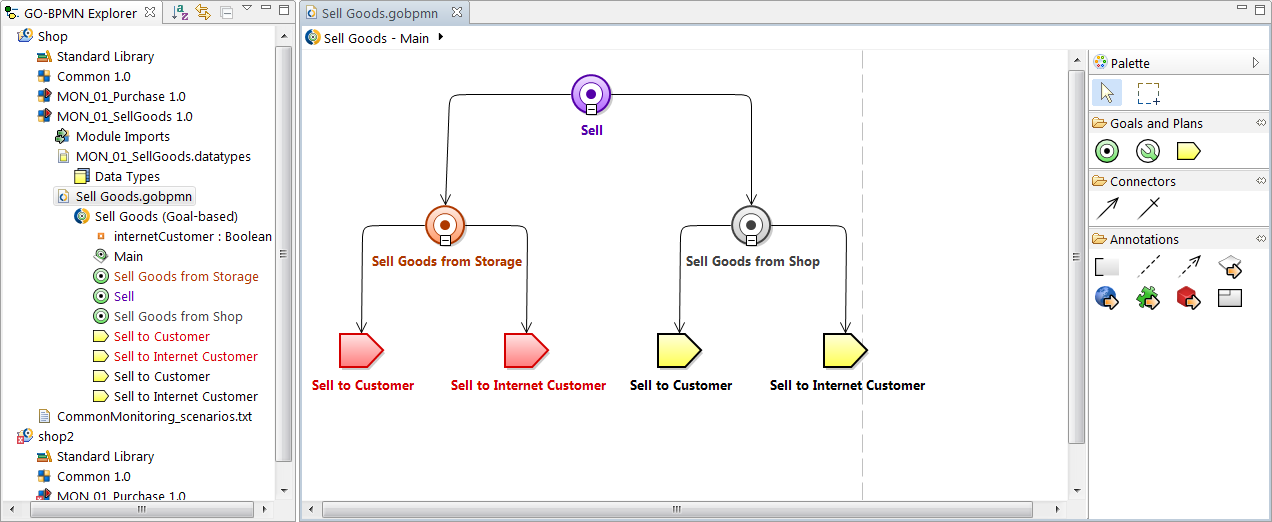
To specify modeling status on a text element, such as, a text function definition and methods, add the @Status (<STATUS_NAME>), for example, @Status (Agreed).
To define, edit, or remove a modeling status in your workspace, do the following:
Note that modeling statuses can be redefined on individual projects.
To define, edit, or remove a modeling status in a GO-BPMN project, do the following:
To export or import modeling status definitions:
You can disable the properties applied to the presentation of elements by a modeling status in the Diagrams as well as in views, such as, Outline view.
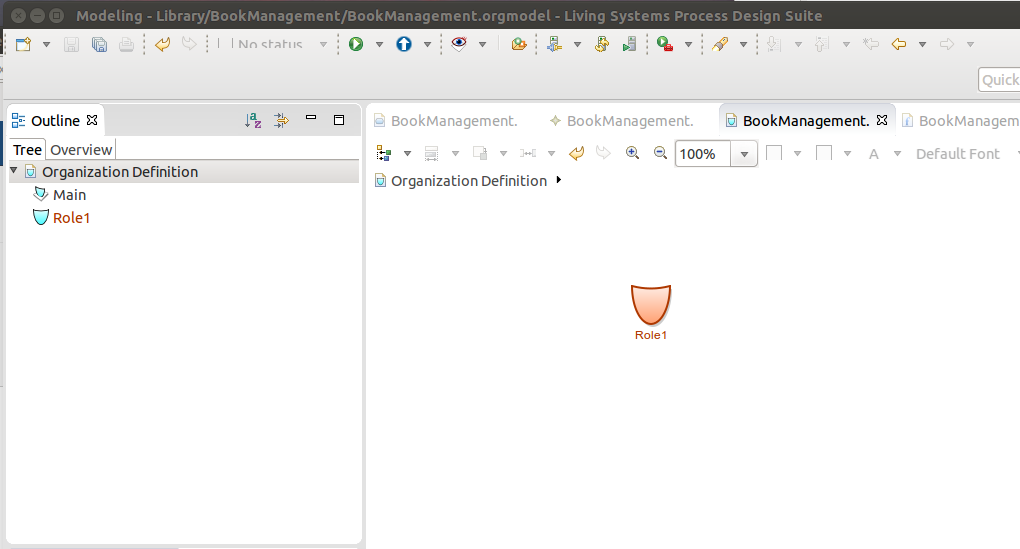
 button in the main toolbar and in the context menu, unselect the Show Modeling Statuses item.
button in the main toolbar and in the context menu, unselect the Show Modeling Statuses item.