
A data type model comprises the hierarchy of all Records–user-defined data types with an inner data-type structure–with their relationships and inheritance in a Model.
Records resemble OOP classes:
Since a record holds your business data, you want to make sure that the data is valid: You can do so by defining constraints for your record.
Note: Further information on Records, Relationships, and related elements and mechanisms is available in BPMN Modeling Language Guide. The instantiation of Records, accessing a Record instance Fields, and related mechanism are documented in the Expression Language Guide.
To create a Record, do the following:
Read-only: if true, all Fields of the Record are read-only: The Record instance is initialized on model instantiation and can be deleted during runtime; however, neither the Record instance nor instances of its subtype can be modified during runtime.
Read-only records can only be targets of data relationships, but not their sources. This prevents a possible inconsistency of data.
System: if true, the record is read-only for the user
A model instance cannot create instances of a system Record or calculate its Field values. However, it can be instantiated from your Application with the createRecord() on your context, possibly from a custom task or function implementation.
Deprecated: flag to denote a deprecated Record
If the attribute is true, the validation displays an information message that the Record is deprecated.
Label: a String that is assigned to the record
Labels typically hold a human-readable name of the record, relationship end or enumeration, for example, for a Record NaturalPerson, you could define the label natural person. To display the type of a NaturalPerson record in a form, you could use the getLabel() function, for example, myPerson.getType().getLabel(). You can use the Label also for API calls.
Now you can insert fields into the record and define relationships and their properties if applicable.
To create a record field, do the following:
Select the field and define its properties in the Properties view.
Type: data type of the record field
Either enter the type directly, for example, Set<Map<Integer, String>> or click the Define button to use the wizard.
Important: It is not recommended to use fields of complex data types. Also note that fields of collections with shared records in shared records are not supported: serialization of such fields will result in a DatabaseError exception. Use Relationships to associate a record with another record or a collection of records.
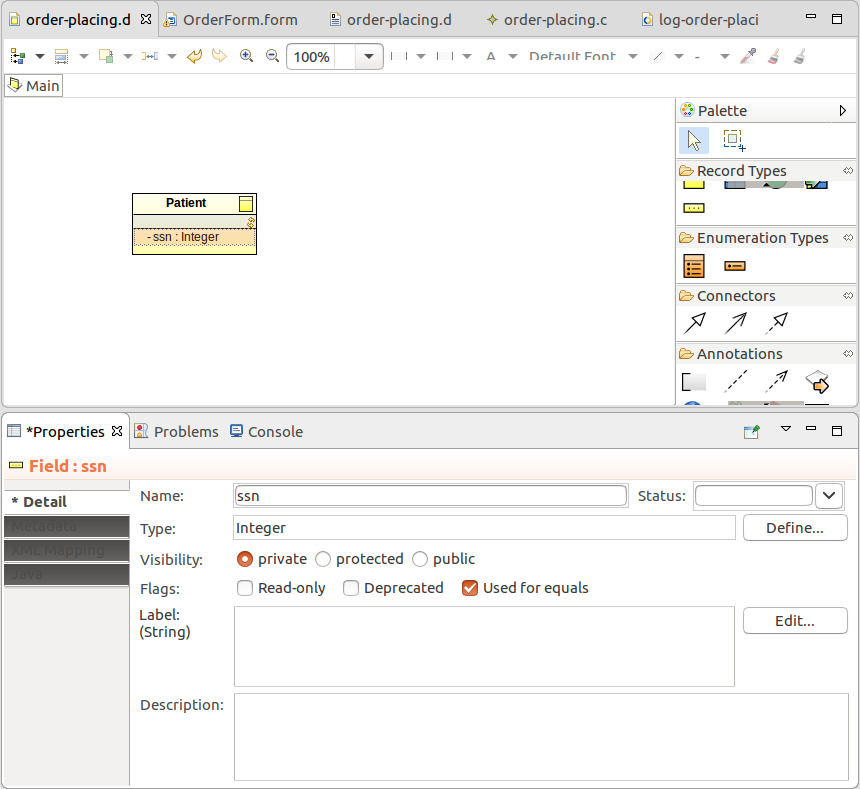
Label: a String that is used to represents the Record Field
Labels typically hold a human-readable name of a Record Field, for example, for an Enumeration literal Weekday.MONDAY, you could define label Monday. To get the label value for the enumeration literal, you will use the Weekday.MONDAY.getLabel().
Deprecated: flag that denotes a deprecated Record field
If the attribute is true, the validation displays an information message that the Field is deprecated.
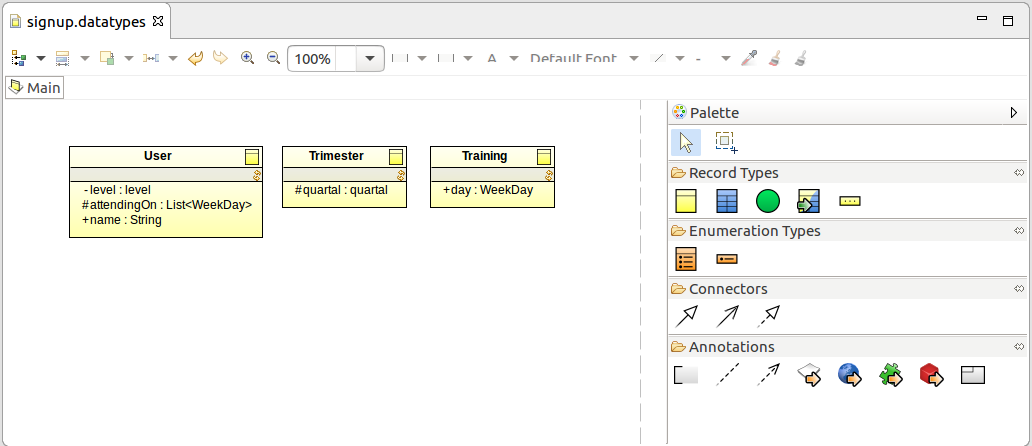
To define methods of a Record, do the following:
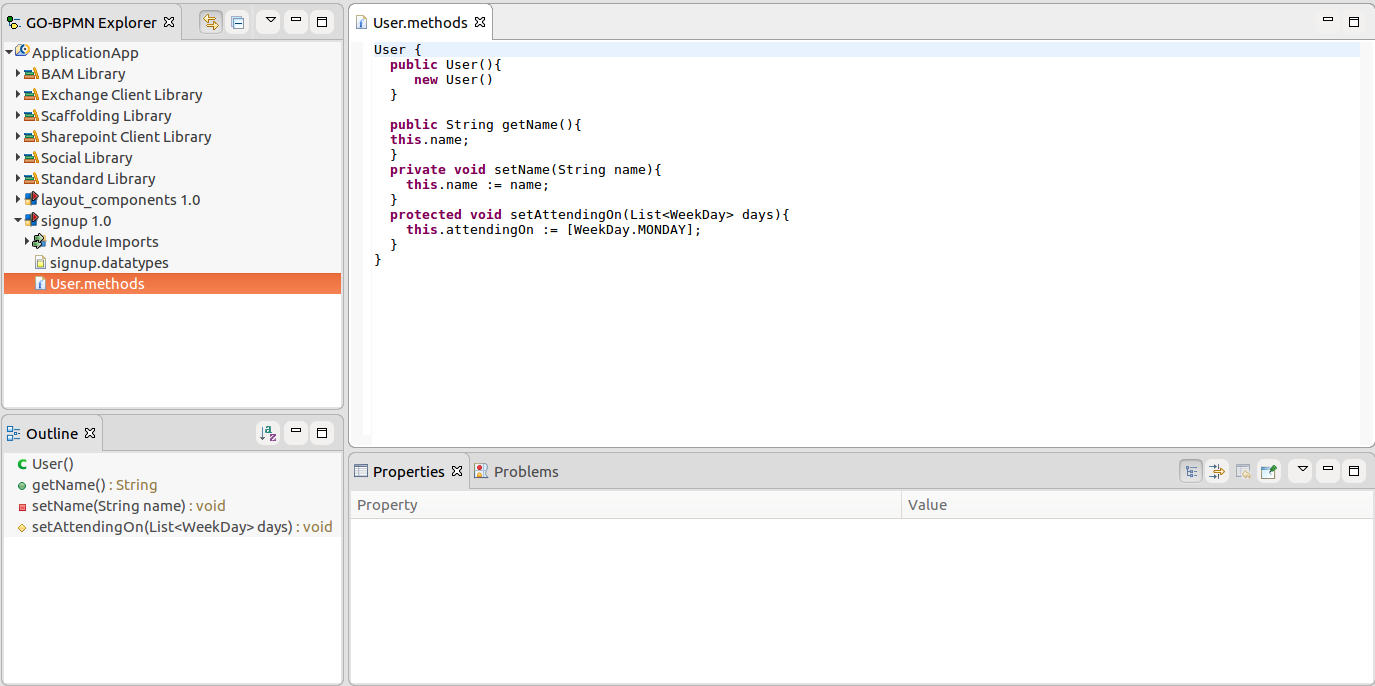
To define a Record's supertype, open its Properties view and on the Detail tab enter the name of the supertype Record. Alternatively, select the Inheritance connector in the palette and draw the connection on the canvas.
For more information on the inheritance mechanism, refer to the GO-BPMN Modeling Language Guide.

A relationship establishes a logical connection between records.
Record relationships are symmetrical: they are set on both navigation ends of the relationship. Therefore it is not necessary to make one of the record the owner of the relationship.
Information on the mechanisms, related elements, comparing of records and record properties is available in the GO-BPMN Modeling Language Guide.
Important: It is not recommended to create a relationships from a shared record to a common record since the target non-shared record is stored as BLOB. This can cause problems when refactoring and database migration; for example, when moving the record to another module since this changes the fully qualified name.
To create a relationship between two records, do the following:
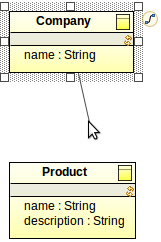
Label: a String that is assigned to the record
Labels typically hold a human-readable name of the record, relationship end or enumeration; for example, for a Record NaturalPerson, you could define the label natural person. To display the type of a NaturalPerson record in a form, you could use the getLabel() function, for example, myPerson.getType().getLabel(). You can use the Label also for API calls.
While values of shared Records are fetched anew in every transaction of a model instance, when you fetch a shared Record that is related to other records, the related Records can be fetched immediately or when explicitly requested. This is determined by the fetching strategy on the data relationship ends:
source.relationshipname)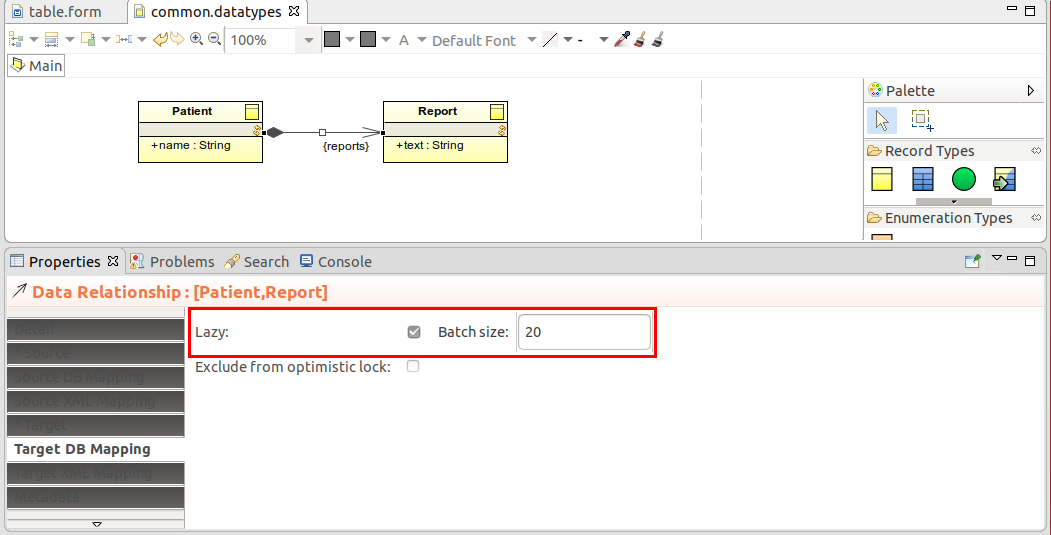
XML mapping of a data model is used on export to XML when creating webservices, and by the convertToXML() and parseXML() functions, which make use of xml mapping properties defined on the pertinent records, record fields, and relationships.
null its XML instance node is generated with the xsi:nil="true" attribute.To define the XML mapping of a record field or a relationship end, open the XML Mapping on a field and Source/Target XML Mapping on a relationship Properties view and define the relevant properties:
null, its XML instance node is generated with the xsi:nil="true" attribute.This setting is ignored if the Attribute property is selected.
Compositions establish a "fixed" data relationship between records in a direction, where the target record represents a part of the other record. The part cannot exist by itself and must hence always define its source value. It represents a "has-a" relationship.
To define a relationship end as a composition end, select the composition attribute of the data relationship end in its tab of the Properties view. For further information on composition, refer to the GO-BPMN Modeling Language Guide
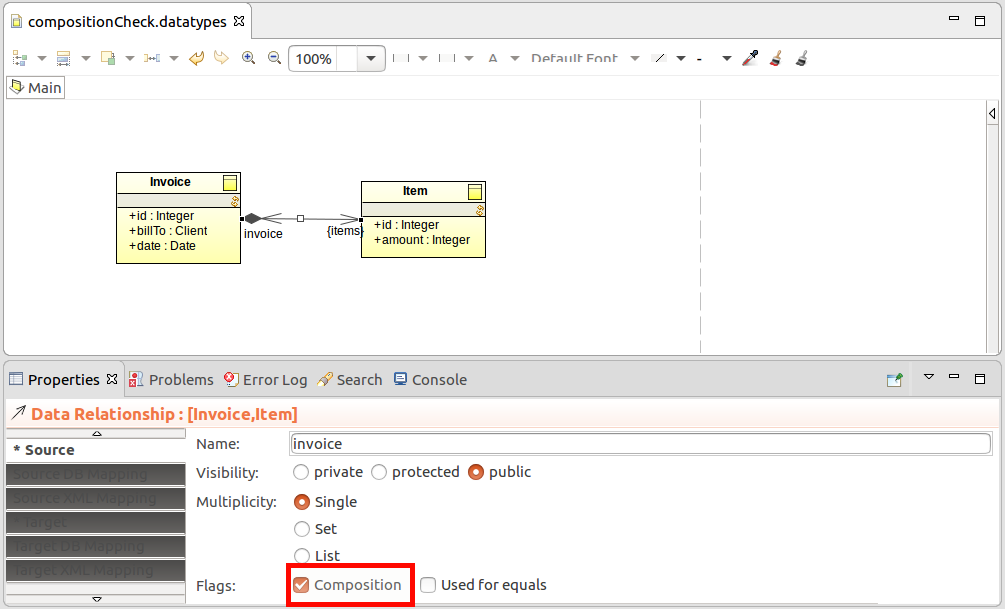
An Interface is defined as a special type of Record with no Fields or Associations. Records that implement the Interface are connected to it with a Realization connector.
To create an Interface and its implementations, do the following:
Create the Interface Record:
Nameable { public String getName();
public void setName(String name);
}
Note: You can get to the methods file from the Interface Record by pressing Ctrl and double-clicking the method in the Record diagram elements (to display the methods in your Record, right-click the Record, go to Compartments and select Methods).
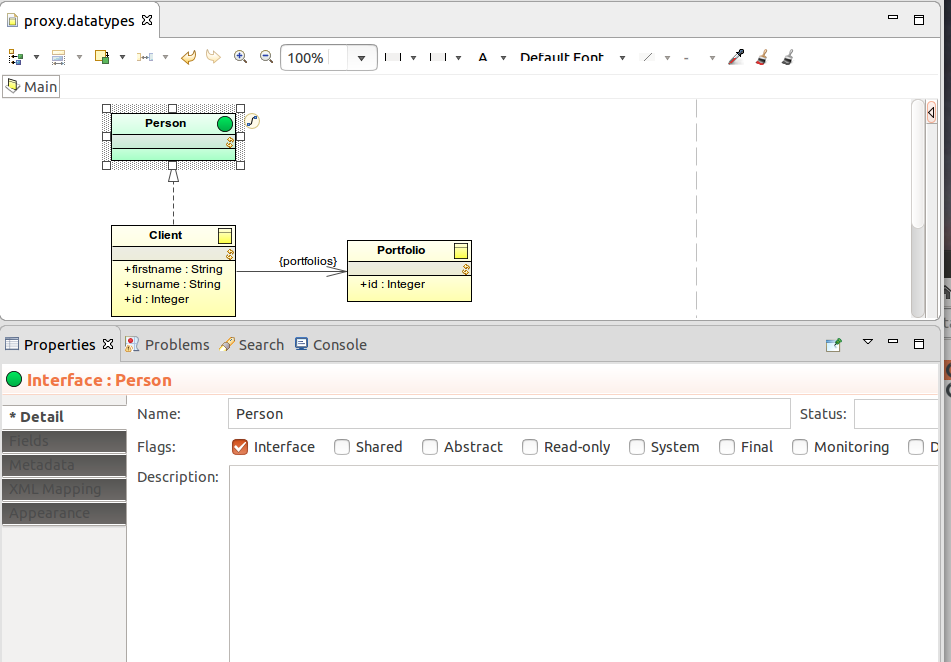
A Record instance is resolved into an object identity: when you compare records, the system compares the object identities, not the Record field values. If you want to compare Records based on the values of some Fields, you will need to define, which Fields should be used.
Consider two instances r1 and r2 of a Record, which has a String field.
def Record2 r1 := new Record2(property -> "string");
def Record2 r2 := new Record2(property -> "string");
r1 == r2
The code returns false by default since it checks whether r1 and r2 are the same record instances, which they are not.
On the other hand, if you compare fields of a basic data type, the system compares the field values to check if the records equal: Hence r1.property == r2.property returns true.
To compare one or multiple properties when comparing record instances instead of the record identities, set the relevant record fields to Used for equals. If you set the flag on the Record String property,r1 == r2 would compare the strings and return true.
If a record has multiple properties with the Used for equals flag, all properties must be evaluated as equal for the record comparison to return true.
Note that the flag is inherited by fields of child records. For records with relationships to other records, you need to set the Used for equals flag on the navigation to allow inheritance of the equals flags.
Important: The Used for equals flag applies only to non-shared records.
To use a Field of a related Record when comparing instance of a Record, select the Used for equals flag on the Relationship end.
To display or hide additional compartments in Record views, such as, their methods,inherited methods, Fields and inherited Fields, right-click the Record view in the Diagram, go to Compartments and select or unselect the compartments.
You can then click the method compartment to open its declaration.
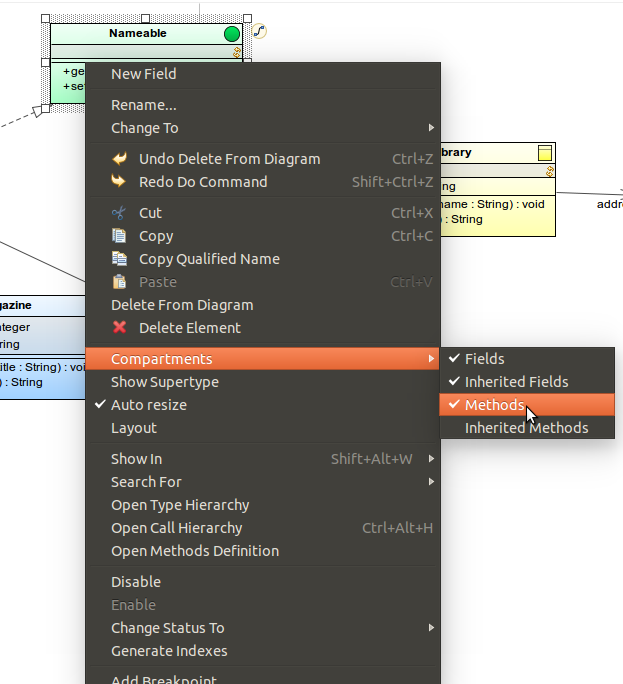
You can view the record hierarchy of the entire workspace in a tree structure in the Record Hierarchy view. The view provides an overview of all data types and their inheritance relationships.
The view is not displayed by default: to display it, go to to Window > Show View, or call the view from the context menu of a data type (either in the GO-BPMN Explorer or the Data Type Editor). Alternatively, right-click a Record view in a diagram and select Open Type Hierarchy.
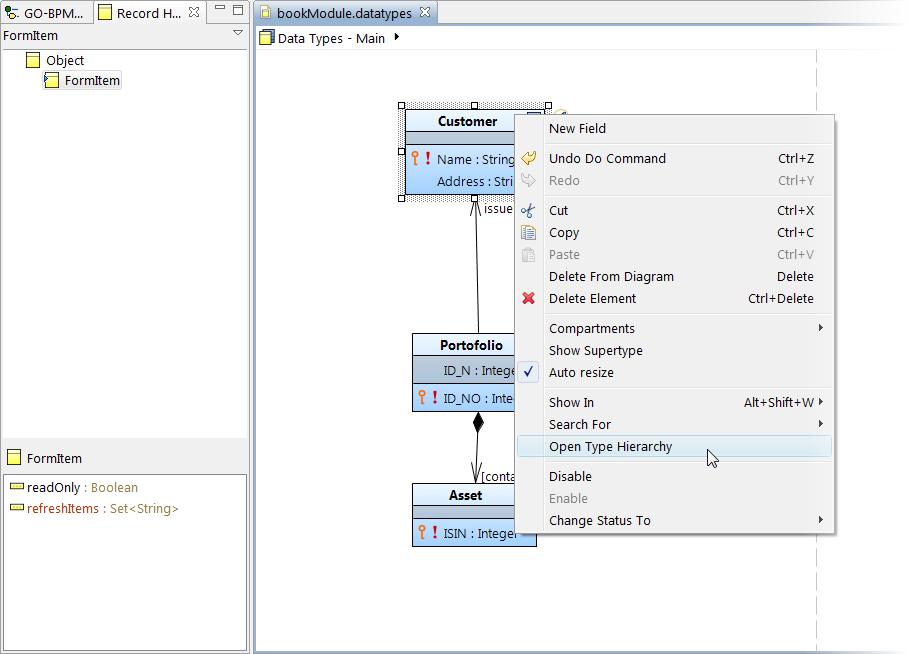
To import the data type definitions from an XSD file as Records, do the following:
In the Generate Types from Xsd dialog box, select the Xsd file from the file system.
Some mechanisms of the XSD file, such as, reducing the set of the permitted values or allowing a choice of values for several types, are not supported.